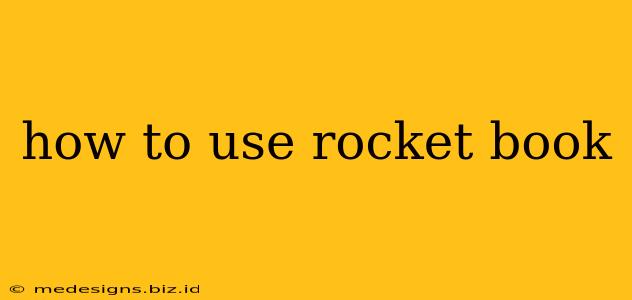So you've got your hands on a Rocketbook – that amazing reusable notebook that bridges the gap between paper and digital. But now what? Don't worry, this comprehensive guide will walk you through everything you need to know about using your Rocketbook effectively. We'll cover everything from initial setup to advanced features.
Getting Started: Unboxing and Initial Setup
First things first, let's unpack your Rocketbook. Inside you'll find:
- Your Rocketbook: The star of the show! Appreciate the quality of the pages and the overall design.
- Pilot FriXion Pen(s): These are crucial. The special ink allows for easy erasing and repeated use of your Rocketbook. Don't use any other type of pen.
- Cloth (Sometimes Included): This is for cleaning your Rocketbook.
- Instructions: While helpful, this guide provides a more detailed walkthrough.
Before your first use: Familiarize yourself with the layout of your Rocketbook. Many models have pre-printed templates (like to-do lists, meeting notes, or even web page layouts), making organization a breeze.
Writing and Drawing in Your Rocketbook
This is the fun part! Use your Pilot FriXion pen to write or draw in your Rocketbook just like you would in a regular notebook. The smooth pages provide a great writing experience. Experiment with different pen thicknesses and colors to find what works best for you.
Scanning and Uploading Your Notes
This is where the magic happens. Rocketbook uses a dedicated app (available for both iOS and Android) to scan and upload your notes to various cloud services. Here's a step-by-step process:
- Download the Rocketbook App: Find it on your device's app store.
- Create an Account: Register and connect your preferred cloud services (Google Drive, Dropbox, Evernote, etc.).
- Open the App and Scan: Position your Rocketbook within the app's frame for optimal scanning.
- Select Your Destination: Choose where you want to save your scanned notes.
- Upload: Sit back and relax while your notes are securely uploaded to the cloud!
Troubleshooting Scanning Issues: If your scans aren't coming out clearly, ensure you have adequate lighting and that your Rocketbook is positioned correctly within the app's frame. Experiment with different angles and lighting conditions.
Erasing and Reusing Your Rocketbook
Once your notes are safely stored in the cloud, it's time to clean your Rocketbook and start fresh!
- Wipe Clean: Use the included cloth (or a microfiber cloth) and gently wipe the pages clean.
- Check for Residual Ink: Ensure all ink is completely removed before writing again.
Important Note: The heat from the microwave activates the special ink, making it disappear. Do not use a conventional eraser.
Advanced Rocketbook Features
Different Rocketbook models offer varying features. Explore the options within your specific model, including:
- Pre-printed Templates: Utilize these for improved organization.
- Multiple Cloud Services: Connect several services simultaneously.
- Email capabilities: Send your notes directly to specific email addresses.
Maintaining Your Rocketbook
To maximize the lifespan of your Rocketbook, avoid using excessive force when writing or wiping. Proper care will ensure many years of note-taking enjoyment.
Choosing the Right Rocketbook for You
Several Rocketbook models exist, each with unique features and sizes. Consider your needs and preferences before choosing one. Larger notebooks are better for larger projects and meetings, while smaller ones are ideal for on-the-go note-taking.
This comprehensive guide should get you started with your Rocketbook. Remember to experiment and find what works best for your workflow. Happy note-taking!