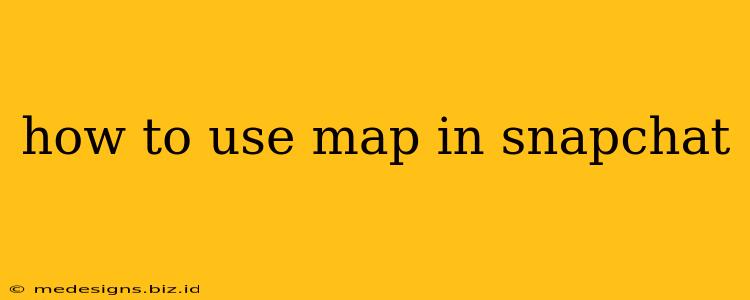Snapchat's Map feature lets you share your location with friends, see where your friends are (if they've shared their location with you), and explore what's happening nearby. This guide will walk you through everything you need to know to use the Snapchat Map effectively.
Accessing the Snapchat Map
First things first: how do you even get to the map? It's surprisingly simple:
- Open Snapchat: Launch the Snapchat app on your smartphone.
- Swipe Down: From the main camera screen, swipe down from the top of the screen. This will reveal the Map.
Understanding the Snapchat Map Interface
Once the map loads, you'll see a few key elements:
- Your Bitmoji: Your personalized Bitmoji will be displayed on the map, representing your current location (if you've enabled location sharing).
- Friend's Bitmojis: If your friends have shared their location with you, their Bitmojis will appear on the map as well. The color of their Bitmoji’s background may indicate their activity level; a darker color might mean they're moving around.
- Snap Map Legend: The map legend at the bottom shows what different symbols mean, including your location, your friends' locations, and other points of interest.
- Zoom and Pan: Use standard pinch-to-zoom and drag gestures to navigate the map.
- Ghost Mode: This is a crucial setting that controls your location visibility. We'll cover this in detail below.
Controlling Your Location Visibility: Ghost Mode
Ghost Mode is your privacy control on the Snap Map. Here's how it works:
- Ghost Mode ON: This hides your location from all your friends. You can still view your friends' locations, but they won't see yours.
- Ghost Mode OFF: This shares your location with all of your friends.
- Custom Friends List (My Friends): Choose specific friends to share your location with. This way, you can control who sees your location and keep it private from others.
How to Change Your Ghost Mode:
- Open the Map: Swipe down from the Snapchat camera screen.
- Tap Your Bitmoji: Tap on your Bitmoji icon in the upper-left corner of the map.
- Select Ghost Mode: Choose "Ghost Mode" to hide your location from everyone or pick "My Friends" to customize location sharing.
Exploring the Map: Finding Places and Activities
The Snap Map isn't just about seeing your friends; it also helps you discover nearby places:
- Search for Locations: Use the search bar at the top of the map to find specific locations like restaurants, shops, or events.
- Explore Nearby: The map itself might highlight interesting places or events near you.
Tips for Using the Snapchat Map Effectively
- Check your Location Services: Make sure your phone's location services are enabled for Snapchat. Otherwise, the map won't work correctly.
- Manage Notifications: You can customize your notification settings to receive alerts when friends are nearby.
- Respect Privacy: Be mindful of the privacy settings and only share your location with people you trust.
- Update your Bitmoji: A unique Bitmoji helps your friends easily identify you on the map.
By understanding these features and tips, you can use Snapchat's Map to stay connected with friends and discover exciting new places. Enjoy!