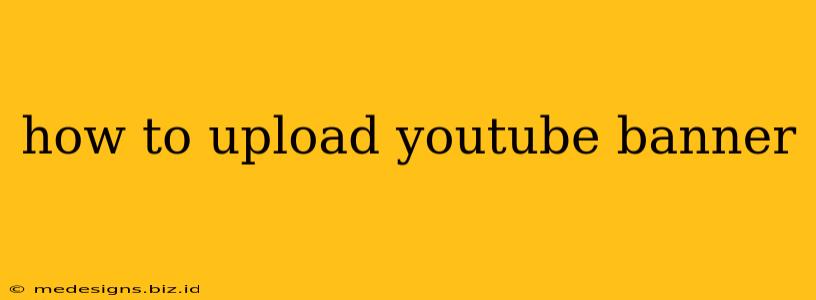So you've created the perfect YouTube banner, and now you're ready to upload it. But where do you start? Uploading your banner to YouTube is surprisingly straightforward, but we'll walk you through the process step-by-step to ensure you get it right. This guide will cover everything from choosing the right image size to troubleshooting common issues.
Understanding YouTube Banner Dimensions
Before we even begin uploading, it's crucial to understand the optimal dimensions for your YouTube banner. Using the correct dimensions ensures your banner looks sharp and professional across all devices. YouTube recommends a banner image size of 2560 x 1440 pixels. This ensures your image is crisp and clear on desktops, laptops, and mobile devices. While YouTube will scale down images larger than this, uploading a smaller image will result in a blurry and unprofessional-looking banner.
What happens if I use the wrong size?
If you upload an image that's too small, it will appear pixelated and blurry, especially on larger screens. On the other hand, an image that's too large won't necessarily break anything, but it might take longer to upload and could unnecessarily consume bandwidth. Stick to the recommended 2560 x 1440 pixels for the best results!
Uploading Your YouTube Banner: A Practical Guide
Here’s how to upload your YouTube banner:
-
Log in to YouTube: Start by logging into your YouTube account. Make sure you're logged in to the account associated with the channel you want to update.
-
Access your YouTube Studio: Click on your profile picture in the top right corner of the YouTube homepage. Then, select “YouTube Studio”.
-
Navigate to Branding: Once in YouTube Studio, find the "Customization" section in the left-hand menu. Under Customization, select "Branding".
-
Upload Your Banner Image: You'll see a section dedicated to your banner image. There should be an "Upload" button or a similar option. Click it and select the banner image file from your computer.
-
Adjust and Save: YouTube might automatically adjust the position of your image to ensure it's visible across different devices. You may have the option to fine-tune this positioning. Once you're satisfied with the placement, click "Save" or the equivalent button.
Troubleshooting Common YouTube Banner Upload Issues
-
Image File Size: If your image file is too large, it might take a long time to upload, or it might even fail to upload completely. Consider compressing your image to reduce its file size without compromising the quality too much. Many free online tools can help with this.
-
Incorrect File Format: YouTube supports various image formats, but it's always best to use a common format like JPG or PNG. Avoid using less common formats as they might not be compatible.
-
Image Not Appearing: If your banner image doesn't appear after uploading, check your internet connection and try refreshing the page. If the problem persists, try uploading a different image to rule out any issues with the original image file.
Optimizing Your YouTube Banner for Maximum Impact
Remember that your banner is prime real estate for grabbing viewers' attention. Here are a few tips to make the most of your banner:
-
Clear Branding: Make sure your channel logo is prominently displayed.
-
Call to Action: Consider including a call to action, such as subscribing to your channel or visiting your website.
-
High-Quality Image: Use a high-resolution image to ensure it looks professional and crisp.
-
Mobile-Friendly Design: Design your banner with mobile devices in mind, as many viewers will see it on their phones or tablets.
By following these steps and tips, you can successfully upload your YouTube banner and make a great first impression on your viewers. Good luck!