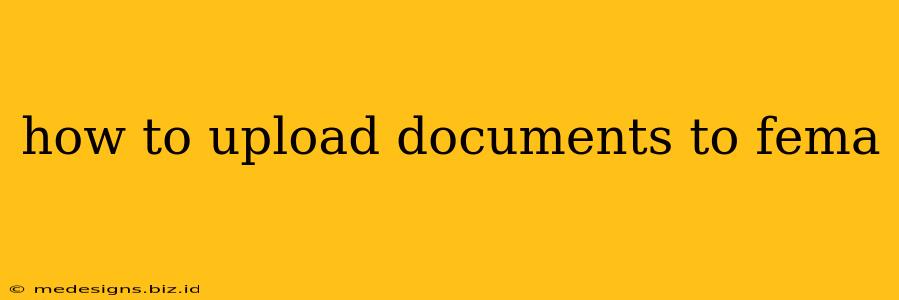Applying for FEMA assistance after a disaster can be stressful. Navigating the online portal and ensuring your documents are correctly uploaded is crucial for a smooth process. This guide provides a clear, step-by-step process on how to upload documents to FEMA, addressing common questions and potential issues.
Understanding FEMA's Document Upload Process
The Federal Emergency Management Agency (FEMA) requires supporting documentation to verify your identity, damage, and eligibility for assistance. This might include proof of ownership, insurance information, and photos of the damage. Uploading these documents correctly is key to speeding up your application and receiving aid quickly. FEMA uses a secure online portal to handle these uploads, ensuring the privacy and security of your information.
What types of documents might FEMA request?
FEMA may request a variety of documents depending on your specific situation. Commonly requested documents include:
- Proof of Identity: Driver's license, passport, birth certificate.
- Proof of Residency: Utility bills, mortgage statements, rental agreements.
- Insurance Information: Policy declarations, claim numbers.
- Damage Documentation: Photos and videos of damaged property, repair estimates.
- Bank Information: For direct deposit of funds.
Step-by-Step Guide to Uploading Documents to FEMA
The process for uploading documents to FEMA generally involves these steps:
Step 1: Access Your FEMA Account
First, you'll need to access your existing FEMA application online. If you haven't already registered, you'll need to create an account. This typically involves providing personal information and details about the disaster affecting you.
Step 2: Navigate to the Document Upload Section
Once logged in, look for a section specifically dedicated to document uploads. This is usually clearly labeled, often with phrases like "Upload Documents," "Supporting Documents," or "Document Submission."
Step 3: Select the Relevant Document Type
Before uploading, you'll typically need to select the type of document you're uploading (e.g., proof of identity, proof of ownership, damage assessment). Choosing the correct category ensures FEMA can efficiently process your submission.
Step 4: Choose the Document File
Locate the document on your computer or device. Make sure the file is in a compatible format (PDF, JPEG, etc.). FEMA typically specifies acceptable file types on their website.
Step 5: Upload the Document
Click the "Upload" button or similar command. The upload process may take a few moments depending on the file size and your internet connection. You'll typically receive a confirmation message once the upload is complete.
Step 6: Review and Confirm
After uploading, review all submitted documents to ensure everything is correct and complete. Confirm your submission to finalize the process.
Tips for a Smooth Upload Process
- Use High-Quality Images/Scans: Ensure your scanned documents or photos are clear, legible, and high-resolution. Blurry or poorly lit images can delay processing.
- Organize Your Documents: Keeping your documents organized before you begin makes the upload process quicker and less stressful.
- Check File Sizes: Large files can take longer to upload and may even exceed FEMA's size limits. Compress images or use PDF compression tools if necessary.
- Use Compatible File Formats: Always check FEMA’s website for the recommended file formats to avoid issues.
- Keep Copies: Maintain your own copies of all uploaded documents for your records.
Troubleshooting Common Upload Issues
- File Type Errors: Ensure your files are in the correct format (PDFs are generally recommended for documents).
- File Size Limits: If files are too large, compress them or split them into smaller files.
- Internet Connectivity Problems: A stable internet connection is crucial.
- Technical Glitches: If you experience technical issues, contact FEMA directly for assistance.
By following these steps and tips, you can successfully upload your documents to FEMA and improve your chances of receiving timely assistance. Remember to check FEMA's website for the most up-to-date information and instructions. Don't hesitate to contact FEMA directly if you encounter any problems.