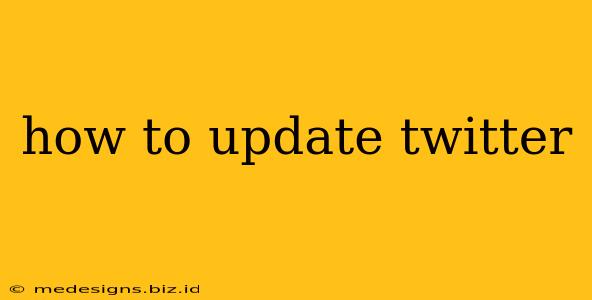Staying up-to-date with the latest version of Twitter is crucial for accessing new features, enjoying improved performance, and ensuring your security. This comprehensive guide will walk you through updating your Twitter app on various devices, as well as addressing common update issues.
Updating Twitter on Your Smartphone (iOS and Android)
Most users access Twitter via their smartphone. Keeping your app current is straightforward.
Updating Twitter on iOS (iPhone and iPad):
- Open the App Store: Locate the App Store icon on your home screen – it's usually a blue icon with a white "A".
- Check for Updates: Tap on your profile picture in the top right corner. Then, tap on "Purchased". This will show all your apps and indicate which ones have updates available. Alternatively, you can simply search for "Twitter" in the App Store.
- Update Twitter: If an update is available, you'll see an "Update" button next to the Twitter app. Tap it to begin the download and installation process. You might need a stable internet connection.
- Open Updated Twitter: Once the update completes, open the Twitter app and enjoy the latest features and improvements.
Updating Twitter on Android:
- Open the Google Play Store: Find the Google Play Store icon – it's usually a multicolored triangle icon.
- Locate Twitter: Search for "Twitter" in the search bar at the top.
- Update Twitter: If an update is available, you'll see an "Update" button next to the Twitter app listing. Tap the button to download and install the update. Ensure you have a reliable internet connection.
- Launch Updated Twitter: After the update finishes, launch the Twitter app to experience the latest version.
Updating Twitter on Your Desktop (Windows and macOS)
While less common, you can also access Twitter via a web browser on your computer. Keeping your browser updated is key for optimal performance and security, but Twitter itself doesn't have a separate desktop app to update like on mobile.
Browser Updates (for using Twitter on your computer):
- Chrome: Open Chrome, click the three vertical dots (More) in the upper right corner, select "Help," and then "About Google Chrome." Chrome will automatically check for and install updates.
- Firefox: Open Firefox, click the three horizontal lines (Menu) in the upper right corner, select "Help," and then "About Firefox." Similar to Chrome, Firefox handles updates automatically.
- Safari: Open Safari, click "Safari" in the menu bar at the top of your screen, and select "About Safari." Safari also automatically checks for and installs updates.
- Edge: Open Edge, click the three horizontal dots (More actions) in the upper right corner, select "Help and feedback," and then "About Microsoft Edge." Edge will automatically update itself.
Troubleshooting Twitter Update Issues
Sometimes, updates don't go smoothly. Here's how to address common problems:
- Insufficient Storage: If you're low on storage space on your device, delete unnecessary files or apps to free up space before attempting the update.
- Poor Internet Connection: A weak or unstable internet connection can disrupt updates. Try updating when connected to a reliable Wi-Fi network.
- App Store/Play Store Issues: Try restarting your device or checking if there are any reported issues with the App Store or Google Play Store.
- Outdated Operating System: An outdated operating system may be incompatible with the latest Twitter update. Check for operating system updates for your device.
By following these simple steps, you can ensure you're always running the latest version of Twitter, allowing you to fully utilize its capabilities and stay connected with the latest news and trends. Remember to regularly check for updates to take advantage of all the improvements and new features!