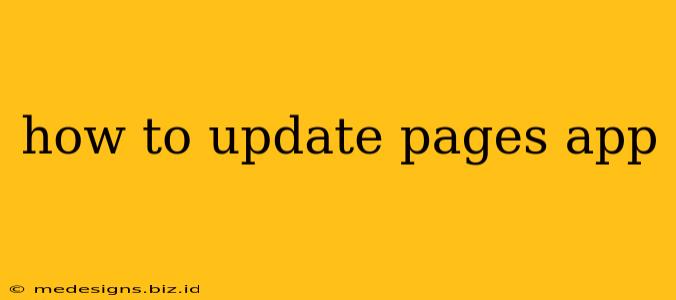Keeping your Pages app up-to-date is crucial for accessing the latest features, performance improvements, and security patches. Outdated versions can lead to compatibility issues, bugs, and vulnerabilities. This guide will walk you through updating the Pages app on various platforms.
Updating Pages on macOS
The Pages app, included with Apple's iWork suite, typically updates automatically through the Mac App Store. However, you can manually check for updates and ensure you have the latest version.
Method 1: Automatic Updates (Recommended)
By default, macOS is set to automatically download and install app updates. To verify this setting:
- Open the App Store: Locate the App Store icon in your Applications folder or Dock.
- Check Preferences: Click on "App Store" in the menu bar, then select "Preferences."
- Automatic Updates: Ensure that "Automatically download apps updates" is checked. This ensures Pages (and other apps) will update without requiring your intervention.
Method 2: Manual Update Check
If automatic updates aren't working or you want to check manually:
- Open the App Store: Again, locate the App Store icon.
- Search for Pages: Use the search bar to find "Pages."
- Check for Updates: If an update is available, a button will appear allowing you to update the app. Click it to begin the download and installation.
Updating Pages on iOS (iPadOS)
Updating Pages on your iPhone or iPad is similar to updating other apps through the App Store.
- Open the App Store: Find the App Store icon on your home screen.
- Check for Updates: Tap on your profile icon in the upper right corner.
- Pending Updates: Scroll down to see a list of apps with available updates. If Pages needs updating, you'll see it listed here.
- Update Pages: Tap the "Update" button next to Pages, or tap "Update All" to update all pending apps at once.
Troubleshooting Update Issues
If you encounter problems updating the Pages app, try these troubleshooting steps:
- Check your internet connection: A stable internet connection is required for downloading updates.
- Restart your device: A simple restart can often resolve minor software glitches that might be preventing updates.
- Check your storage space: Ensure you have enough free storage space on your device to accommodate the update.
- Sign out and back into the App Store: Sometimes, signing out of your Apple ID and then signing back in can help resolve authentication issues.
- Contact Apple Support: If you've tried all the above steps and still can't update Pages, it's best to contact Apple Support for further assistance.
Staying Current with Pages
Regularly updating your Pages app ensures you're taking advantage of the latest features, improved performance, and security enhancements. By following the steps outlined above, you can maintain a current and functional version of the app on your devices. Remember to always back up your important documents before updating any software. This ensures data protection in case of unforeseen issues during the update process.