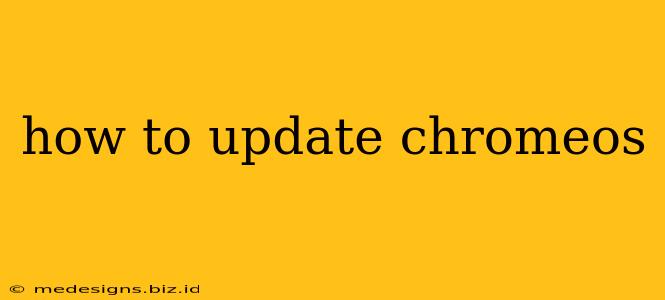Keeping your ChromeOS device up-to-date is crucial for security and performance. Regular updates bring new features, bug fixes, and importantly, enhanced security patches to protect your data. This guide walks you through the process of updating ChromeOS, ensuring your Chromebook always runs smoothly and safely.
Checking for ChromeOS Updates
Before you begin, it's good practice to check if an update is available. ChromeOS typically handles updates automatically in the background, but you can manually check and initiate the process:
- Click the time in the bottom-right corner of your screen. This opens the system tray.
- Click the settings icon (a gear icon). This will open the ChromeOS Settings page.
- Scroll down and click "About Chrome OS." You'll find this option under the "Device" section.
ChromeOS will now automatically check for updates. If an update is available, it will begin downloading and installing automatically. You'll see a progress bar indicating the download and installation status. You might be prompted to restart your Chromebook to complete the update.
Forcing a ChromeOS Update (If Necessary)
Sometimes, for various reasons, an automatic update might fail or not initiate. In such cases, you can force a check for updates:
- Follow steps 1-3 above to access the "About Chrome OS" section.
- Click "Check for updates." This will force ChromeOS to search for any pending updates.
What Happens During a ChromeOS Update?
During the update process, your Chromebook will download the necessary files. Once the download is complete, it will automatically install the update. This might take a few minutes, depending on your internet connection speed and the size of the update.
Important: You'll likely need to restart your Chromebook to complete the update process. Make sure you save any unsaved work before the restart prompt appears. Don't force shut down your Chromebook during the update, as this can potentially corrupt your system.
Troubleshooting ChromeOS Updates
If you encounter any issues while updating your ChromeOS, here are some troubleshooting steps:
- Check your internet connection: A stable internet connection is crucial for successful updates. Ensure you're connected to a reliable Wi-Fi network.
- Restart your Chromebook: A simple restart can often resolve minor update issues.
- Power wash your Chromebook (Last Resort): If all else fails, a power wash (factory reset) can help resolve persistent update problems. Remember to back up your important data before performing a power wash. This is a drastic step, so try other solutions first. Refer to your Chromebook's user manual for power washing instructions.
Keeping Your ChromeOS Secure
Regular updates are essential for maintaining the security and performance of your Chromebook. By following these steps, you can ensure your device is always running the latest version of ChromeOS, protecting it from vulnerabilities and ensuring optimal functionality. Remember to schedule some time for updates – it's a small investment for significant peace of mind.