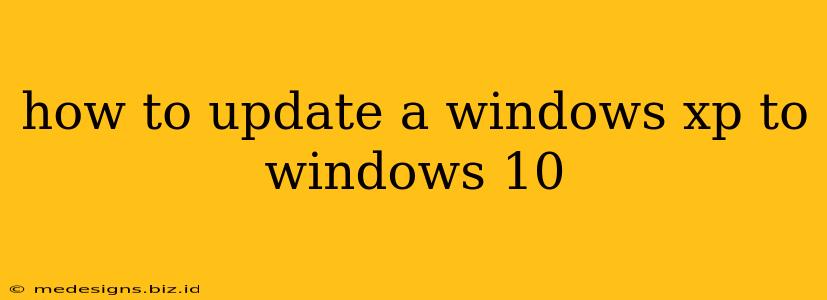Unfortunately, directly upgrading from Windows XP to Windows 10 isn't possible. Microsoft ended support for Windows XP in April 2014, meaning it no longer receives security updates or patches. This leaves your system extremely vulnerable to viruses and malware. Therefore, a clean installation of Windows 10 is necessary. This means you'll need to back up your important data before proceeding.
Before You Begin: Backing Up Your Data
This is the most crucial step. A clean installation will erase everything on your hard drive. Before you start, back up all your essential files, including:
- Documents: Word documents, spreadsheets, photos, videos, etc.
- Pictures: All your precious photos and memories.
- Music: Your favorite music collection.
- Other Files: Any other important files you need to keep.
You can back up your data to:
- External Hard Drive: The most reliable method.
- USB Flash Drive: Suitable for smaller amounts of data.
- Cloud Storage: Services like Google Drive, OneDrive, or Dropbox.
Choosing Your Backup Method:
Consider the size of your data when selecting a backup method. An external hard drive is ideal for large amounts of data, while a USB flash drive or cloud storage might be more appropriate for smaller collections. Remember to test your backup after the process to ensure all your files are accessible.
Obtaining a Windows 10 Installation Media
You'll need a bootable Windows 10 installation media (USB drive or DVD). You can create this using the Media Creation Tool from Microsoft's website. This tool will allow you to download the Windows 10 ISO file and create a bootable USB drive or DVD. You'll need a blank USB drive (at least 8GB) or a blank DVD.
Performing a Clean Installation of Windows 10
Once you have your backup and installation media ready, follow these steps:
- Insert the installation media: Insert your USB drive or DVD into your computer.
- Boot from the installation media: Restart your computer. You may need to enter your BIOS/UEFI settings (usually by pressing Delete, F2, F10, F12, or Esc during startup) to change the boot order and prioritize booting from the USB or DVD.
- Follow the on-screen instructions: The Windows 10 setup will guide you through the installation process. You'll need to select your language, region, and keyboard layout.
- Accept the license terms: Carefully read and accept the license terms.
- Choose "Custom: Install Windows only (advanced)": This option will allow you to perform a clean installation, erasing all data on your hard drive. This is why backing up your data is so important.
- Select your hard drive: Choose the hard drive where you want to install Windows 10. All data on this drive will be erased.
- Wait for the installation to complete: This process can take some time.
- Activate Windows: After installation, you'll need to activate Windows 10 using a valid product key.
Post-Installation Steps
After the installation is complete, you'll need to:
- Install drivers: Install necessary drivers for your hardware, such as your graphics card, sound card, and network adapter. These are often available on the manufacturer's website.
- Restore your data: Copy your backed-up files from your external hard drive, USB drive, or cloud storage back onto your computer.
- Install software: Reinstall your essential software applications.
- Update Windows: Ensure your Windows 10 installation is up-to-date by checking for and installing updates.
Important Considerations:
- System Requirements: Ensure your computer meets the minimum system requirements for Windows 10. Windows XP systems are likely to be underpowered for a smooth Windows 10 experience.
- Hardware Compatibility: Some older hardware components may not be compatible with Windows 10.
- Professional Assistance: If you are uncomfortable performing these steps yourself, consider seeking professional assistance from a computer technician.
Upgrading from Windows XP to Windows 10 is a significant undertaking. By carefully following these steps and prioritizing data backup, you can ensure a smooth transition to a more secure and modern operating system. Remember, security is paramount, and continuing to use Windows XP leaves your system extremely vulnerable.