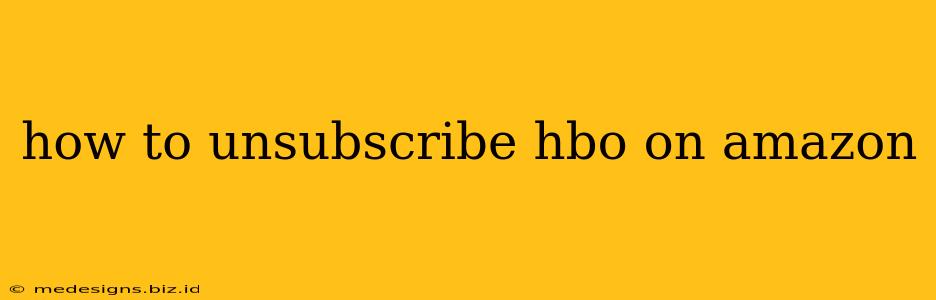Are you looking to cancel your HBO Max subscription through Amazon? This guide will walk you through the simple steps to unsubscribe, saving you money and preventing unwanted charges. Whether you're done with House of the Dragon for now or just want to reassess your streaming subscriptions, we've got you covered.
Understanding Your HBO Max Subscription via Amazon
It's crucial to understand how you subscribed to HBO Max. Did you add it as a channel through your Amazon Prime Video account, or did you subscribe directly through a different platform and later link it to your Amazon account? Knowing this will determine the exact steps you need to take.
Scenario 1: HBO Max as an Amazon Channel
This is the most common method. If you subscribed to HBO Max through Amazon Channels, the process is straightforward:
- Open Amazon.com: Log in to your Amazon account on your computer or mobile device.
- Go to "Your Memberships and Subscriptions": You can usually find this link under "Your Account."
- Locate "HBO Max": Scroll through your subscriptions until you find HBO Max listed.
- Click "Manage Subscription": This will take you to the HBO Max subscription management page.
- Click "Cancel Subscription": Follow the on-screen prompts to confirm your cancellation. Amazon will likely ask you to confirm your decision to ensure you're not accidentally unsubscribing.
Important Note: Cancelling through Amazon will typically stop future billing only. You might still have access to HBO Max until the end of your current billing cycle.
Scenario 2: HBO Max Subscribed Elsewhere, Linked to Amazon
If you initially subscribed to HBO Max through another provider (like HBO's website or a different streaming service), and then linked it to your Amazon account for convenience, you must cancel directly with the original provider. Cancelling through Amazon in this instance will not unsubscribe you from HBO Max. Locate your original subscription details and follow the cancellation instructions provided by that platform.
Troubleshooting Common Unsubscribe Issues
Sometimes, the cancellation process isn't as smooth as it should be. Here are some common problems and solutions:
- Error Messages: If you encounter error messages while trying to unsubscribe, try clearing your browser's cache and cookies. Restarting your device can also help.
- Unable to Locate Subscription: Ensure you're logged into the correct Amazon account. If you have multiple accounts, double-check you're cancelling the subscription associated with the correct one.
- Continued Billing: If you cancel and still see charges, contact Amazon customer support immediately. They can help investigate and resolve the issue. Provide them with the date of cancellation and any relevant screenshots.
Alternatives to HBO Max
Exploring other streaming options might be appealing if you’re looking for similar content. Consider services like:
- Netflix: Offers a wide range of movies and TV shows.
- Hulu: Provides a blend of network TV shows, original series, and movies.
- Disney+: A great option for Disney fans, including Marvel and Star Wars content.
By following these steps, you can successfully unsubscribe from HBO Max on Amazon and reclaim control of your streaming budget! Remember to always check your billing statements to ensure the cancellation was processed correctly.