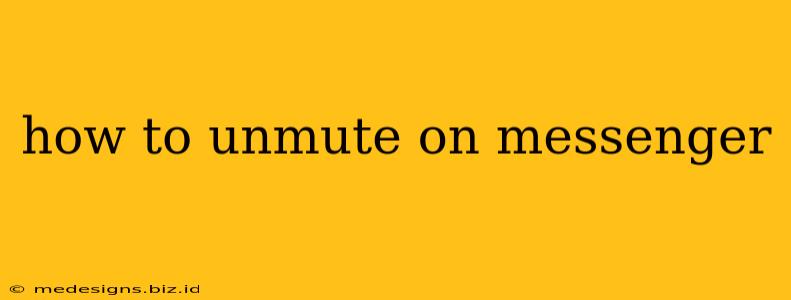Are you tired of missing messages from certain contacts on Messenger? Perhaps you accidentally muted someone, or maybe you just want to hear from them again. Whatever the reason, unmuting on Messenger is a straightforward process. This guide will walk you through how to unmute individuals and groups, both on the mobile app and the desktop version.
Unmuting on the Messenger Mobile App (Android & iOS)
The process is nearly identical for both Android and iOS devices. Here's how to unmute someone on your Messenger mobile app:
1. Find the Conversation: Open the Messenger app and locate the conversation you want to unmute. It might be buried in your chat list, so scroll through until you find it.
2. Access the Conversation Settings: Tap on the contact's name at the top of the conversation. This will open their profile or chat settings.
3. Locate the Mute Option: Look for the option to "Unmute Notifications". The exact wording might slightly differ depending on your Messenger version, but it will relate to muting/unmuting.
4. Unmute the Contact or Group: Tap on the "Unmute Notifications" button or toggle the switch to the "on" position. You'll usually see a confirmation or update indicating the change has been made.
What if the "Unmute" option isn't visible?
Sometimes, the mute option might not appear. This could indicate that the contact isn't muted. Double check the conversation to make sure notifications aren't already enabled.
Unmuting on Messenger Desktop
Unmuting on the desktop version of Messenger follows a similar path:
1. Locate the Conversation: Open Messenger on your computer and find the conversation you want to unmute.
2. Access Conversation Settings: Click on the contact's name at the top of the chat window.
3. Find the Mute Settings: The mute option may be presented as a toggle switch or a button explicitly stating "Unmute Notifications" or something similar.
4. Unmute the Chat: Click on the unmute button or toggle the switch to unmute the chat.
Troubleshooting:
- Still not receiving messages? Check your phone's notification settings to ensure Messenger isn't muted system-wide. It's also a good idea to check for any Messenger app updates as this can sometimes resolve minor glitches.
- Muted by mistake? Apologize to the person if you accidentally muted them! A quick message letting them know you’ve rectified the situation goes a long way.
This comprehensive guide should help you easily unmute on Messenger, whether on your mobile device or desktop. If you have any further questions, please leave a comment below!
Keywords: unmute messenger, unmute messenger notifications, how to unmute on messenger, messenger mute, messenger unmute mobile, messenger unmute desktop, unmute messenger chat, unmute messenger iphone, unmute messenger android, messenger notifications, messenger settings