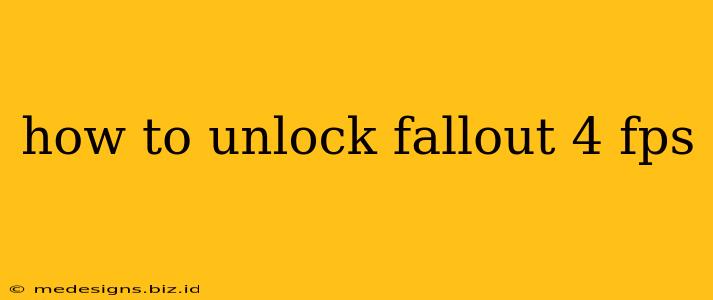Fallout 4, despite its age, remains a visually stunning and engaging game. However, many players experience frustratingly low FPS (frames per second), hindering their gameplay experience. This comprehensive guide will walk you through various methods to unlock Fallout 4's FPS potential and achieve smoother, more enjoyable gameplay. We'll cover everything from simple in-game tweaks to more advanced modding techniques.
Understanding FPS and Performance Bottlenecks
Before diving into solutions, it's crucial to understand what factors influence your FPS. Your FPS is determined by your system's ability to render the game's graphics at a given rate. Bottlenecks can occur in various components:
- CPU: The central processing unit handles game logic and calculations. A weak CPU can limit your FPS, especially in densely populated areas.
- GPU: The graphics processing unit renders the visuals. A weak or underperforming GPU is the most common cause of low FPS in graphically demanding games like Fallout 4.
- RAM: Random Access Memory stores game data. Insufficient RAM can lead to stuttering and low FPS as the system struggles to access necessary information.
- Storage: A slow hard drive can increase loading times and cause stuttering. An SSD (Solid State Drive) significantly improves loading times and overall performance.
In-Game Settings for Optimal FPS
Fallout 4 provides several in-game settings you can adjust to improve performance. Experiment with these to find the optimal balance between visual fidelity and FPS:
Graphics Settings:
- Reduce Resolution: Lowering your screen resolution is the most effective way to boost FPS. Try reducing it from 1080p to 720p or even lower.
- Lower Shadow Quality: Shadows are computationally expensive. Reducing shadow resolution and quality significantly impacts FPS.
- Reduce Texture Quality: High-resolution textures require more VRAM. Lowering texture quality frees up VRAM and increases FPS.
- Turn off Anti-Aliasing: Anti-aliasing smooths out jagged edges but is resource-intensive. Disabling it can dramatically improve performance.
- Lower Effects Quality: Effects like bloom, depth of field, and ambient occlusion consume resources. Lowering or disabling these effects will boost FPS.
- Reduce View Distance: This limits how far objects are rendered, reducing the load on your GPU.
Other Settings:
- VSync: VSync synchronizes your frame rate with your monitor's refresh rate. While it can reduce screen tearing, it can also limit your FPS. Try disabling it to see if it improves performance.
- Foliage Density: Lowering the density of trees and plants significantly improves performance, especially in forested areas.
Advanced Techniques to Unlock Fallout 4 FPS
If in-game settings aren't enough, consider these advanced techniques:
Update Drivers:
Ensure your graphics card drivers are up-to-date. Outdated drivers can cause performance issues and instability.
Modding for Performance:
Fallout 4's modding community is vast. Several mods are specifically designed to improve performance:
- Performance-enhancing mods: These mods optimize various aspects of the game, reducing resource consumption.
- Texture optimization mods: These mods replace high-resolution textures with lower-resolution alternatives, improving loading times and FPS.
Hardware Upgrades:
If all else fails, upgrading your hardware might be necessary. Consider upgrading your:
- GPU: This is often the most significant bottleneck in gaming. A more powerful GPU will dramatically improve FPS.
- CPU: A faster CPU can help alleviate CPU-bound performance issues.
- RAM: Adding more RAM can improve stability and reduce stuttering.
- Storage: Upgrading to an SSD will significantly improve loading times and overall performance.
Troubleshooting Low FPS
- Close unnecessary background applications: Other applications running in the background can consume system resources. Close any unnecessary applications before launching Fallout 4.
- Check your system temperature: Overheating can cause performance throttling. Ensure your CPU and GPU are properly cooled.
- Reinstall the game: A corrupted game installation can lead to performance issues. Reinstalling the game might resolve the problem.
By following these steps and experimenting with different settings and techniques, you should significantly improve your Fallout 4 FPS and enjoy a smoother, more enjoyable gaming experience. Remember to save your settings after each adjustment to avoid losing your progress!