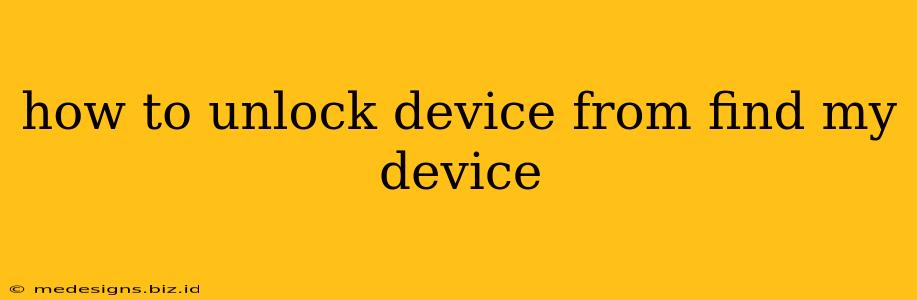Losing your phone or having it stolen is incredibly stressful, but luckily, features like Find My Device (or similar services from other manufacturers) can help you locate and even secure your device. However, if you've forgotten your password or are trying to access a device that's no longer yours, you might need to unlock it from Find My Device. This guide walks you through the process, clarifying the steps and emphasizing the importance of security.
Understanding Find My Device
Find My Device, offered by Google, is a powerful tool that allows you to locate your Android device, lock it remotely, and even erase all data if necessary. This feature is linked to your Google account and uses your device's location services to work. This means you'll need internet access and that the device's location services must be turned on.
Before You Begin: What You Need
Before attempting to unlock your device, ensure you have the following:
- Your Google Account credentials: You'll need the email address and password associated with the Google account used to set up Find My Device on the locked device.
- Internet access: You will need a stable internet connection to access your Google account and interact with Find My Device.
- Access to a computer or another mobile device: To initiate the unlocking process.
Unlocking Your Device Through Find My Device
Important Note: While Find My Device helps locate and secure your device, it does not directly unlock a screen lock. The process of unlocking depends on whether you have access to your Google account and have already set up the device's security features.
If You Have Access to Your Google Account
If you remember your Google account password and have previously enabled "Find My Device," follow these steps:
- Access Find My Device: Go to the Find My Device website (or use the app). Log in using your Google account credentials.
- Select Your Device: Find My Device will show all the devices connected to your Google account. Select the device you want to unlock.
- View Location (If Available): You'll be presented with the device's location (if location services were enabled).
- Secure Your Device (Optional): If you believe your device is lost or stolen, you can use the "Secure Device" option to remotely lock it, preventing unauthorized access. This won't unlock it, but it's a critical security step.
- Erase Device (Last Resort): If you're sure you won't be able to recover your device, selecting "Erase Device" will wipe all data from it, effectively removing the lock.
After Erasing: Your device will be factory reset. You will lose all data on that device.
If You Do Not Have Access to Your Google Account
If you can't remember your Google account password, regaining access is the first step. Follow the password recovery steps provided by Google. Once you've regained access, follow the steps outlined above.
If you've used a non-Google account to setup your device's lock or cannot access your Google account, you may unfortunately have to resort to a factory reset, which involves data loss. Check your device manufacturer's instructions for instructions specific to your model.
Prevention is Key: Strengthening Your Device Security
Preventing this situation entirely is much easier than dealing with the consequences. Here are some best practices to keep your device secure:
- Always use a strong, unique password: Avoid easily guessed passwords and consider using a password manager.
- Enable two-factor authentication (2FA): This adds an extra layer of security to your Google account.
- Regularly update your device's software: Software updates often include security patches.
- Familiarize yourself with Find My Device: Regularly access it to verify it's properly linked to your Google account and working.
By taking these steps, you can drastically reduce the risk of having to unlock your device from Find My Device in the future. Remember, data security is paramount; prioritizing strong passwords and utilizing security features proactively is always the best approach.