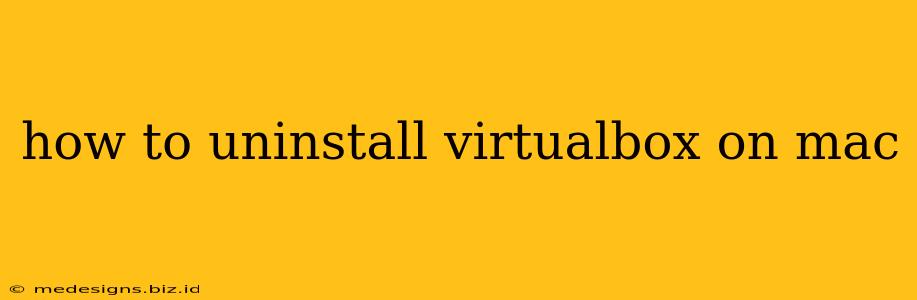VirtualBox is a powerful virtualization software, but sometimes you might need to uninstall it from your Mac. Whether you're upgrading to a newer version, freeing up disk space, or simply no longer need it, this guide provides a comprehensive walkthrough of how to completely remove VirtualBox and its associated files from your macOS system.
Method 1: Using the Uninstaller (Recommended)
This is the easiest and safest method to uninstall VirtualBox. Oracle, the creators of VirtualBox, provide a built-in uninstaller.
Steps:
-
Locate the Uninstaller: Open your Applications folder and find the VirtualBox application. You might also find an application called VirtualBox_6.1.x.app (replace 6.1.x with your version number).
-
Run the Uninstaller: Right-click (or Ctrl-click) the VirtualBox application and select Show Package Contents. Navigate to the
Uninstall.toolfile within the folder structure. Double-clickUninstall.toolto launch the uninstaller. -
Follow the On-Screen Prompts: The uninstaller will guide you through the process. You might need to enter your administrator password.
-
Restart Your Mac: After the uninstallation completes, restart your Mac to ensure all changes are applied.
Important: This method typically removes the VirtualBox application and most of its associated files. However, some residual files might remain. For a complete removal, proceed to Method 2.
Method 2: Manual Removal (For Thorough Cleaning)
This method involves manually deleting VirtualBox files and folders. Proceed with caution, as incorrectly deleting files can damage your system. Always back up your data before attempting a manual removal.
Steps:
-
Uninstall using Method 1: Before manually removing files, it's best to utilize the built-in uninstaller (Method 1) first. This will remove the majority of the files.
-
Identify VirtualBox Files and Folders: The main VirtualBox files and folders are usually located in these directories:
/Applications/VirtualBox.app/Library/VirtualBox/Library/Preferences/org.virtualbox.app.plist- Your home directory (
~/) may also contain VirtualBox related files, especially if you created virtual machines. Look for folders with names like ".VirtualBox" or related virtual machine names.
-
Delete the Files and Folders: Open Finder, navigate to the locations above, and move the files and folders to the Trash. Be careful to only delete the folders and files specifically related to VirtualBox to avoid accidental data loss.
-
Empty the Trash: Once you are certain you have deleted all the VirtualBox related files, empty your Trash.
-
Restart Your Mac: Restart your Mac to finalize the removal.
Troubleshooting
- Uninstaller Issues: If the built-in uninstaller fails, try running it with administrator privileges (right-click, select "Open with," and choose a terminal application like Terminal).
- Persistent Files: If you find lingering files after using both methods, use a search tool like Spotlight (Cmd+Space) to search for "VirtualBox" to find any remaining files or folders.
By following these steps, you can effectively uninstall VirtualBox from your Mac and reclaim valuable disk space. Remember to always exercise caution when manually removing system files. If you are unsure about any step, consult online resources or seek help from a tech-savvy individual.