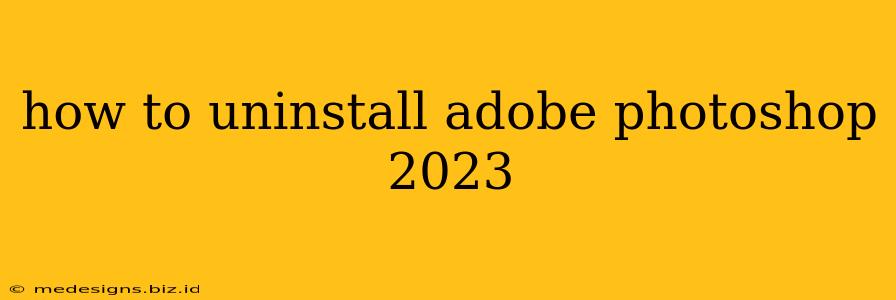Are you looking to uninstall Adobe Photoshop 2023 from your computer? Perhaps you're upgrading to a newer version, freeing up hard drive space, or simply no longer need the software. Whatever the reason, completely removing Photoshop 2023 can be trickier than simply dragging it to the trash. This comprehensive guide will walk you through the safest and most effective methods, ensuring a clean uninstall.
Understanding the Uninstall Process
Before diving into the steps, it's crucial to understand that simply deleting the Photoshop 2023 application folder isn't sufficient. Adobe software often leaves behind residual files, preferences, and registry entries that can cause conflicts with future installations or other applications. Therefore, we'll explore both manual and automated methods to ensure a thorough removal.
Method 1: Using the Adobe Creative Cloud Desktop App (Recommended)
This is the cleanest and easiest method for uninstalling Adobe Photoshop 2023. If you installed Photoshop via Creative Cloud, this is the preferred approach:
- Open the Creative Cloud Desktop App: Locate and launch the Creative Cloud application on your computer.
- Find Photoshop 2023: Browse your installed applications within the Creative Cloud app.
- Select Uninstall: Right-click on Adobe Photoshop 2023 and select the "Uninstall" option. Follow the on-screen prompts to complete the uninstall process.
- Restart your computer: After the uninstall completes, restart your computer to ensure all changes are applied.
Method 2: Manual Uninstall (Advanced Users)
This method requires more technical knowledge and is only recommended if the Creative Cloud method fails. Manual uninstall involves several steps and requires caution. Incorrectly deleting files can damage your system.
- Close Photoshop: Ensure Photoshop 2023 is completely closed before proceeding.
- Open the Control Panel (Windows) or Applications folder (macOS):
- Windows: Search for "Control Panel" in the Windows search bar and open it.
- macOS: Open the Applications folder in Finder.
- Uninstall Photoshop:
- Windows: Locate "Adobe Photoshop 2023" in the Control Panel's "Programs and Features" (or "Add or Remove Programs") section and select "Uninstall." Follow the on-screen instructions.
- macOS: Drag the Adobe Photoshop 2023 application icon to the Trash.
- Remove Preference Files: These files are often hidden. You'll need to manually locate and delete them. The exact location will vary based on your operating system. A web search for "location of Adobe Photoshop 2023 preference files [your operating system]" will give you the specific paths.
- Delete Support Files: Similarly, search for and remove any remaining support files or folders associated with Photoshop 2023. Again, these locations vary based on your OS. Online searches will be invaluable here.
- Restart your computer: After completing all steps, restart your computer.
Troubleshooting Common Issues
- Uninstall fails: If the uninstall process hangs or fails, try running the uninstall as an administrator. On Windows, right-click on the uninstaller and select "Run as administrator."
- Residual files remain: Use a third-party cleaning tool (exercise caution when using these tools, ensure you download from reputable sources). These can help remove stubborn residual files.
- Errors during reinstall: If you experience errors after reinstalling, ensure you've completely removed all traces of the previous installation before attempting a new one.
Preventing Future Uninstall Issues
- Use the Creative Cloud app: Always use the Creative Cloud app to install and uninstall Adobe software for the cleanest experience.
- Regularly clean your system: Periodically clean your system of temporary files and unused applications to prevent conflicts and maintain optimal performance.
By following these steps, you can successfully uninstall Adobe Photoshop 2023 and ensure a clean slate for future software installations. Remember to always back up important data before performing any major system changes.