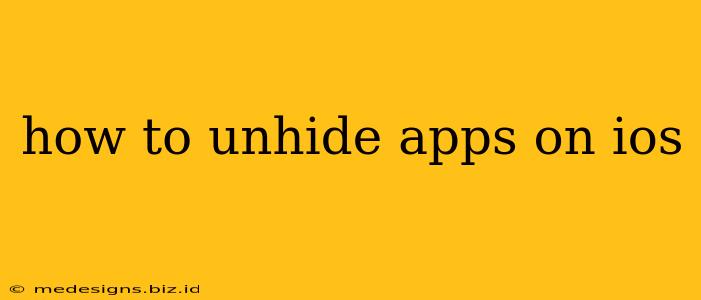Finding your favorite apps suddenly missing from your iPhone or iPad home screen can be frustrating. Luckily, iOS doesn't actually delete apps when you remove them from your home screen; it simply hides them. This means getting them back is easier than you might think! This guide will walk you through the straightforward process of unhiding apps on iOS, regardless of your iOS version.
Understanding iOS App Organization
Before we dive into unhiding, let's quickly understand how iOS handles app organization. When you remove an app from your home screen, you're not deleting it. Instead, you're moving it to the App Library. Think of the App Library as a central repository for all your apps, neatly organized by categories and suggestions. This helps keep your home screens clean and clutter-free.
How to Find and Unhide Hidden Apps on iOS
The process of unhiding apps is remarkably simple. Here's how to do it:
1. Access the App Library:
If you don't already see it, swipe rightmost on your home screen until you reach the App Library view. This is where all your installed apps reside, even those you've removed from your home screen.
2. Locate your Hidden App:
The App Library organizes apps alphabetically and by categories like "Recently Added" and "Suggestions." You can use the search bar at the top of the App Library if you can’t easily find your app. Simply type in the name of the app you're looking for.
3. Unhide the App:
Once you've located the app you want to unhide, simply tap and hold its icon. After a moment, the app icons will begin to wiggle (this is the "jiggle mode").
4. Add the App Back to Your Home Screen:
You can now either:
- Drag and drop: Drag the app icon to the home screen where you'd like to place it.
- Tap the "Done" button: If you don’t want to reposition the app immediately, tap "Done" in the top-right corner to exit jiggle mode. The app will remain in the App Library, but readily accessible.
That's it! Your app is now back on your home screen (or at least readily accessible in your App Library)
Troubleshooting Tips: App Still Missing?
If you're still having trouble finding an app, consider these possibilities:
- Check your App Store: Make sure the app is still available on the App Store. If it's been removed by the developer, you won't be able to re-access it.
- Restart your device: A simple restart can sometimes resolve minor software glitches.
- Update your iOS: Ensure your device is running the latest version of iOS. Updates often contain bug fixes that could resolve app issues.
- Contact Apple Support: If you've tried all the above steps and still can't find your app, contacting Apple Support may be necessary.
Keywords for SEO:
- unhide apps ios
- hidden apps ios
- find hidden apps iphone
- find hidden apps ipad
- ios app library
- restore hidden apps
- recover hidden apps ios
- how to unhide apps on iphone
- how to unhide apps on ipad
- how to find hidden apps
- ios app management
- missing apps ios
This guide should help you effortlessly unhide any apps hidden on your iOS device. Remember, the App Library is your friend! It keeps your home screens organized and still allows easy access to all your apps.