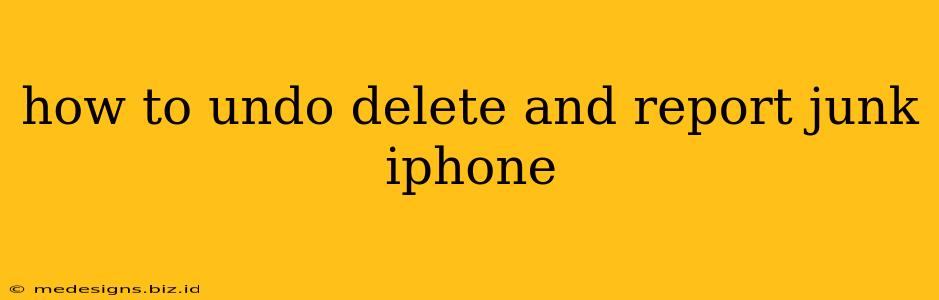Losing important data on your iPhone can be incredibly frustrating. Accidentally deleting photos, messages, or contacts is a common problem, but thankfully, there are ways to recover deleted items and manage unwanted content. This guide will walk you through the steps to undo accidental deletions and report junk on your iPhone.
Recovering Deleted Items on Your iPhone
Unfortunately, there's no single "undo delete" button that magically restores everything. The success of recovery depends on several factors, including:
- Time since deletion: The sooner you act, the better your chances.
- iCloud Backup: If you have iCloud backups enabled, you can restore your device to a previous point in time.
- Third-party recovery tools: Several apps specialize in data recovery for iOS devices. These can sometimes recover data even if it's been deleted some time ago.
Here's a breakdown of your recovery options:
1. Check Recently Deleted Albums (for Photos):
If you accidentally deleted photos or videos, the first place to check is the Recently Deleted album in your Photos app. Deleted photos remain here for 30 days before permanent deletion. You can easily select and restore individual items or the entire album.
2. Restore from iCloud Backup:
If you regularly back up your iPhone to iCloud, restoring from a backup is a comprehensive solution. However, note that this will overwrite your current data with the data from the backup. Before proceeding, make sure you understand the implications and have a recent backup.
To restore from iCloud:
- Back up your current data (if possible): This step is crucial if you have anything important that's not included in the iCloud backup you want to restore.
- Erase your iPhone: Go to Settings > General > Transfer or Reset iPhone > Erase All Content and Settings.
- Follow the on-screen setup instructions: During the setup process, you'll be prompted to restore from an iCloud backup. Select the appropriate backup.
3. Use a Third-Party Data Recovery Tool:
If iCloud backup isn't an option, or if the deleted data isn't included in your backup, you may need a third-party data recovery tool. These tools often have a higher success rate for recovering data that has been deleted for a longer period. Research carefully before choosing a tool, ensuring it's reputable and compatible with your iPhone model.
Reporting Junk on Your iPhone
"Junk" on your iPhone can mean many things—spam messages, unwanted emails, or even potentially malicious apps. Here's how to handle these situations:
1. Reporting Spam Messages:
On iOS, you can report unwanted text messages as spam. Simply open the message thread and tap the "Details" button (the "i" in a circle). Then, tap "Report Junk." This reports the number to Apple.
2. Blocking Unwanted Callers:
If you're receiving repeated unwanted calls, you can block the number. Go to your Phone app, find the number in your Recents list, tap the "i" next to the number, and select Block this Caller.
3. Reporting Spam Emails:
If you receive spam emails on your iPhone's Mail app, you can typically mark them as spam or junk. Look for options such as "Report Junk" or "Spam" within the email. Your email provider (like Gmail or Outlook) will handle the filtering of such emails.
4. Deleting Unwanted Apps:
To remove apps you no longer need, simply long-press the app icon on your home screen until the icons start to wiggle. Then, tap the "X" on the app icon to delete it.
By following these steps, you can effectively manage unwanted content and recover accidentally deleted items on your iPhone. Remember that preventative measures, such as regular backups and using caution when deleting files, can significantly reduce the chances of future data loss.