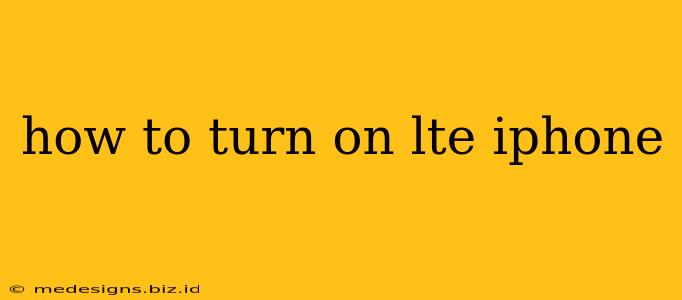Are you having trouble getting your iPhone to connect to LTE? Don't worry, you're not alone. Many iPhone users experience connectivity issues. This comprehensive guide will walk you through the simple steps to enable LTE on your iPhone, ensuring you enjoy fast and reliable data speeds.
Understanding LTE on Your iPhone
LTE (Long Term Evolution) is a 4G wireless technology that provides significantly faster data speeds than previous generations. Before we dive into how to turn it on, let's understand a few key points:
- Availability: LTE availability depends on your location and your cellular carrier's network coverage. If LTE isn't available in your area, your iPhone will automatically connect to the best available network.
- Carrier Settings: Your iPhone needs the correct carrier settings to access LTE. These settings are usually updated automatically, but sometimes a manual update might be necessary.
- Data Plan: You'll need a data plan from your cellular carrier that supports LTE. Contact your carrier if you're unsure about your plan's capabilities.
Steps to Enable LTE on Your iPhone
The process of turning on LTE is incredibly straightforward. Here's how:
1. Check Your Cellular Data
First, ensure that cellular data is enabled on your iPhone.
- Open the Settings app.
- Tap on Cellular.
- Make sure the Cellular Data toggle is switched ON.
2. Access Cellular Options
Next, we need to navigate to the cellular options section to check your network settings.
- Stay in the Cellular settings menu.
- Scroll down until you find Cellular Data Options.
3. Choose Your Voice & Data
Here's where you select your preferred network mode.
- Tap on Voice & Data.
- Choose LTE. You might see options like "4G," "3G," or "Automatic." Selecting LTE ensures your iPhone prioritizes the fastest available connection.
4. Restart Your iPhone (Optional)
Sometimes, a simple restart can resolve minor software glitches. After making changes to your cellular settings, a restart can help ensure the changes take effect.
- To restart, press and hold the power button (located on the right side of most iPhones) until you see the slider to power off.
- Slide to power off.
- After a few seconds, press and hold the power button again until the Apple logo appears.
Troubleshooting LTE Connectivity Issues
Even after following these steps, you might still encounter problems connecting to LTE. Here are some troubleshooting tips:
- Check Signal Strength: Ensure you have a good signal strength in your location. Weak signal strength can prevent LTE from functioning correctly.
- Check for Carrier Updates: Go to Settings > General > About to check for carrier settings updates.
- Restart Your Modem/Router (If Applicable): If you're using a home internet connection, restarting your modem or router can sometimes resolve connectivity issues.
- Contact Your Carrier: If you've tried everything and still can't connect to LTE, contact your cellular carrier's customer support for assistance.
Conclusion
Enabling LTE on your iPhone is a simple process that can significantly improve your mobile internet experience. By following these steps and troubleshooting tips, you can ensure you're enjoying the fastest data speeds available. Remember to always check your cellular data plan and your carrier's LTE network coverage in your area. Happy browsing!