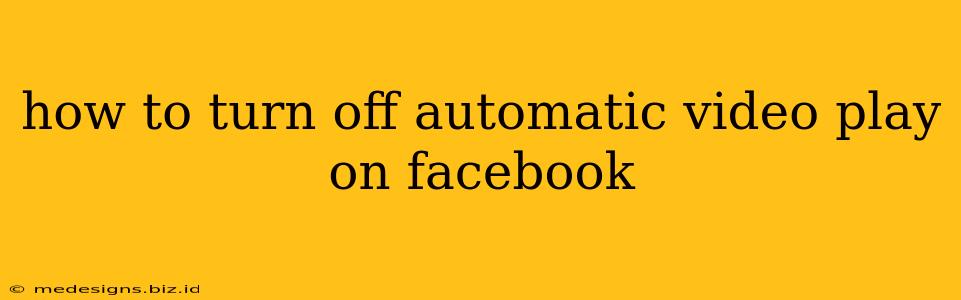Facebook's autoplaying videos can be incredibly annoying. They consume data, distract you, and generally make for a less-than-ideal browsing experience. Fortunately, there's a way to silence those unwanted videos and regain control of your Facebook feed. This guide will show you exactly how to turn off autoplay videos on Facebook, for both your desktop and mobile devices.
Stopping Autoplay on Desktop (Website)
This is the easiest method, and applies whether you use a Windows PC, Mac, or Chromebook.
Step-by-Step Instructions:
- Log into Facebook: Access your Facebook account through your preferred web browser.
- Locate Account Settings: Click on the downward-facing arrow in the top right corner of the page. Select "Settings & Privacy," then click on "Settings."
- Navigate to Media: In the left-hand column, click on "Media and Contacts."
- Disable Autoplay: Under the "Autoplay videos" section, you'll see a dropdown menu. Select "Off."
- Save Changes: No explicit save button is needed, Facebook will automatically save your changes.
That's it! You've successfully disabled automatic video playback on your Facebook desktop experience. Now you'll have to manually click to play any video. This saves data and reduces distractions.
Turning Off Autoplay on Mobile (Android & iOS)
The process is slightly different on mobile devices, but equally straightforward.
Android:
- Open the Facebook App: Launch the Facebook app on your Android phone or tablet.
- Access Settings & Privacy: Tap on the three horizontal lines (menu icon) in the top right corner. Scroll down and tap "Settings & Privacy," then tap on "Settings."
- Media and Contacts: Locate and select "Media and Contacts."
- Autoplay: Toggle the "Autoplay videos" switch to the "Off" position.
iOS (iPhone & iPad):
The steps are very similar for iOS devices:
- Open the Facebook App: Launch the Facebook app on your iPhone or iPad.
- Access Settings & Privacy: Tap on the three horizontal lines (menu icon) in the bottom right corner. Tap "Settings & Privacy," then tap "Settings."
- Media and Contacts: Find and tap "Media and Contacts."
- Autoplay: Toggle the "Autoplay videos" switch to the "Off" position.
After completing these steps, videos will no longer automatically play on your mobile Facebook app. Remember that you might still see the video previews; only the automatic playback is disabled.
Why Disable Autoplay? Benefits and Advantages
There are numerous advantages to disabling autoplay videos on Facebook:
- Data Savings: Autoplaying videos consume significant mobile data. Disabling autoplay is especially beneficial if you have a limited data plan.
- Reduced Distractions: Autoplaying videos can interrupt your Facebook browsing experience and decrease your productivity.
- Battery Life Extension: Playing videos constantly drains your phone's battery. Turning off autoplay helps preserve battery life.
- Improved Performance: On slower internet connections, autoplaying videos can cause lag and buffering issues. Disabling them provides a smoother browsing experience.
- Control Over Your Experience: Ultimately, disabling autoplay puts you in control of what you watch and when.
By following these simple instructions, you can customize your Facebook experience to eliminate unwanted video autoplay and enjoy a more efficient and less distracting social media journey.