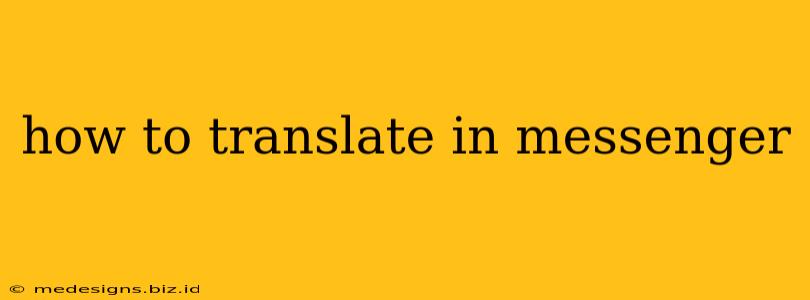Are you chatting with someone who speaks a different language? Don't let language barriers get in the way of your conversations! Messenger offers several convenient ways to translate messages in real-time, making communication easier than ever. This guide will walk you through the simple steps to translate messages on Messenger, regardless of your device.
Understanding Messenger's Translation Feature
Messenger's translation feature uses sophisticated algorithms to translate text between many different languages. While the translations aren't always perfect, they're usually accurate enough to grasp the meaning of the message. This feature is automatically activated when Messenger detects that you and your contact are using different languages.
Translating Messages on Your Mobile Device (Android & iOS)
The process is almost identical on both Android and iOS devices:
- Open the Messenger App: Launch the Messenger app on your smartphone or tablet.
- Navigate to the Conversation: Find the chat with the person whose messages you want to translate.
- Automatic Translation: If Messenger detects different languages, it will automatically translate the messages. You'll see the translated text appear below the original message. This usually happens seamlessly, requiring no action from you.
- Manual Translation (if needed): If automatic translation isn't working, you can manually trigger it (though this is less frequent). Look for a three-dot icon (more options) within the message bubble. Tap this icon, and the translation option should appear if available. Select your preferred language.
Troubleshooting Translation Issues
- Language Settings: Ensure your Messenger app's language settings are correctly configured. Check your device's language settings as well, as this sometimes impacts Messenger's translation capabilities.
- Internet Connection: A strong and stable internet connection is crucial for accurate and speedy translations. If you're experiencing problems, check your internet connection.
- App Updates: Make sure you're using the latest version of the Messenger app. Outdated apps may lack the most up-to-date translation features or may contain bugs.
- Unsupported Languages: While Messenger supports a wide range of languages, it may not support every single language in the world. If the language isn't supported, translation won't be possible.
Translating Messages on Your Desktop (Web Messenger)
The desktop version of Messenger also includes translation features, though it might work a bit differently than the mobile app.
- Open Messenger on Your Computer: Access Messenger through your web browser.
- Locate the Conversation: Find the conversation you'd like to translate.
- Automatic Translation (usually happens automatically): Similar to the mobile app, translation often happens automatically on the desktop version. Look for the translated message beneath the original.
- No Manual Option (usually): The desktop version of Messenger generally lacks a clear manual translation option. Automatic translation is usually the only method available.
Boosting Your Communication with Messenger Translation
Messenger's translation feature is a fantastic tool for breaking down communication barriers. While it's not a perfect replacement for human translators, it's incredibly useful for everyday conversations. By following these steps and troubleshooting common problems, you can easily translate messages and connect with people from all over the world.
Beyond Messenger: Other Translation Tools
While Messenger's built-in translation is convenient, you can also explore other translation tools if you need more comprehensive translations or if you're working with complex text. Many excellent translation apps and websites are available, offering additional features and language support.
By understanding how to use Messenger's translation feature, you can overcome language barriers and stay connected with people from all walks of life. Happy chatting!