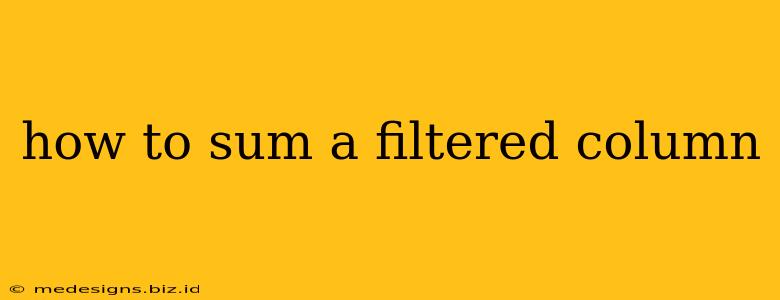Summing a filtered column efficiently is a common task in data analysis, impacting productivity across various fields. Whether you're using spreadsheets like Excel or Google Sheets, or programming languages like Python with Pandas, the methods vary, but the core concept remains the same: isolating visible cells after filtering and calculating their sum. This guide will walk you through several effective techniques.
Understanding the Challenge
The standard SUM function in most applications sums all cells in a column, regardless of filtering. When you apply a filter, you're only interested in the visible, filtered data. Simply using SUM on the entire column will give an inaccurate result. Therefore, we need methods that specifically target the visible cells.
Method 1: Using SUBTOTAL in Excel and Google Sheets
Excel and Google Sheets offer a built-in function, SUBTOTAL, designed precisely for this purpose. SUBTOTAL has a function number argument that controls what operation it performs on the visible cells. For summing, use function number 9.
Syntax: SUBTOTAL(9, range)
Where:
9: Specifies theSUMfunction.range: The column (or range) you want to sum.
Example: To sum the filtered values in column A, the formula would be =SUBTOTAL(9, A:A). This formula dynamically updates the sum whenever the filter is changed.
Advantages of SUBTOTAL:
- Dynamic updates: The sum automatically reflects changes to the filter.
- Built-in function: No need for complex formulas or VBA.
- Simple to use: Easy to understand and implement.
Method 2: Using Advanced Filter and SUM in Excel
For more complex scenarios requiring specific criteria beyond simple filtering, you can use the Advanced Filter feature in Excel followed by a SUM function on the filtered data. This method allows for customized filtering before summing.
- Create a criteria range: Define the conditions for filtering your data.
- Apply the Advanced Filter: Select your data, specify the criteria range, and choose to filter the list in place or copy to another location.
- SUM the filtered data: Use the
SUMfunction on the range containing the filtered data.
This is useful when you need to sum based on specific conditions rather than just visible cells after a standard filter.
Method 3: Python with Pandas (for Data Scientists)
For data manipulation in Python using the powerful Pandas library, summing filtered columns is equally straightforward. Pandas offers flexible filtering and aggregation options.
import pandas as pd
# Sample DataFrame
data = {'ColumnA': [10, 20, 30, 40, 50],
'ColumnB': [100, 200, 300, 400, 500]}
df = pd.DataFrame(data)
# Filter the DataFrame (example: values in ColumnA > 20)
filtered_df = df[df['ColumnA'] > 20]
# Sum the filtered 'ColumnB'
sum_filtered = filtered_df['ColumnB'].sum()
print(sum_filtered) #Output: 1200
This example demonstrates how Pandas allows you to filter based on criteria and then directly sum the desired column in the filtered DataFrame. Pandas offers a wide array of flexible filtering conditions, enabling you to handle complex filtering requirements with ease.
Choosing the Right Method
The best approach depends on your context:
- For simple filtering and dynamic updates in spreadsheets:
SUBTOTALis the most efficient and convenient. - For complex filter criteria in Excel: The Advanced Filter method offers more control.
- For data analysis in Python: Pandas provides a robust and flexible solution.
Mastering these techniques empowers you to efficiently manage and analyze your data, regardless of your chosen tools or data format. Remember to choose the method that best suits your specific needs and technical expertise.