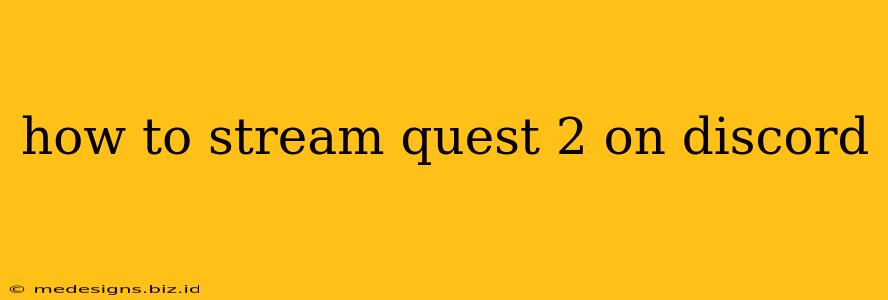Want to share your amazing Meta Quest 2 VR experiences with your Discord friends? Streaming your gameplay can be a fantastic way to connect and entertain. While Discord doesn't directly support Meta Quest 2 streaming like some other platforms, there are a few reliable methods you can use to achieve this. This guide will walk you through the best options, helping you broadcast your VR adventures in no time.
Understanding the Challenges of Quest 2 Streaming on Discord
Before we dive into the solutions, it's important to understand why directly streaming from your Quest 2 to Discord isn't a built-in feature. Discord primarily focuses on screen sharing from desktop applications. The Quest 2, being a standalone headset, requires a bit more work to get its output onto your PC for sharing.
Method 1: Using Virtual Desktop Streaming
This is arguably the most popular and straightforward method. Virtual Desktop is a powerful application that lets you stream your Quest 2's display wirelessly to your PC. Once streamed to your PC, you can easily share your screen on Discord.
Steps to Stream Using Virtual Desktop:
- Install Virtual Desktop on your Quest 2 and PC: You'll need to purchase Virtual Desktop from the Meta Quest store and install the corresponding software on your computer.
- Connect your Quest 2 to your PC: Follow the Virtual Desktop instructions to establish a wireless connection. You might need to adjust your router settings for optimal performance. High-speed internet is crucial for smooth streaming.
- Open Discord and start a voice/video call: Ensure you're in a server or with friends you want to share your gameplay with.
- Select "Screen Share" in Discord: Once your Quest 2 is successfully streaming through Virtual Desktop, select the "Screen Share" option within Discord. Choose the Virtual Desktop window as your screen share source.
- Enjoy the stream!: Now your friends on Discord can see your Quest 2 gameplay. Remember that the quality of the stream depends on your internet connection and PC's processing power.
Troubleshooting Virtual Desktop: If you experience lag or low resolution, try adjusting the bitrate and resolution settings within Virtual Desktop. Ensuring a strong Wi-Fi connection is paramount.
Method 2: Using OBS Studio and Virtual Desktop (Advanced Method)
For more control over your stream, consider using OBS Studio (Open Broadcaster Software) in conjunction with Virtual Desktop. This offers advanced features like scene switching and overlays, but requires more technical knowledge.
Steps to Stream Using OBS and Virtual Desktop:
- Install OBS Studio: Download and install OBS Studio on your PC.
- Install Virtual Desktop (as described above): This remains a crucial step for capturing your Quest 2 footage.
- Configure OBS Studio: Add a "Display Capture" source in OBS, selecting the Virtual Desktop window as the source.
- Set your streaming settings: Configure your streaming settings within OBS, choosing your preferred resolution and bitrate.
- Start streaming: Start the stream in OBS, then share the OBS window on Discord.
Tips for Optimal Streaming
- Strong internet connection: A stable and fast internet connection is absolutely essential.
- High-performance PC: A powerful computer is recommended, particularly for higher resolutions and frame rates.
- Wired connection (if possible): Connecting your PC to your router via Ethernet cable can greatly improve stability.
- Optimize in-game settings: Lowering the in-game graphics settings on your Quest 2 can help improve streaming performance.
- Check your Discord settings: Ensure your Discord settings are optimized for video and screen sharing.
By following these methods, you can successfully share your Meta Quest 2 experiences with your friends on Discord. Remember to experiment with different settings to find the optimal balance between quality and performance. Happy streaming!