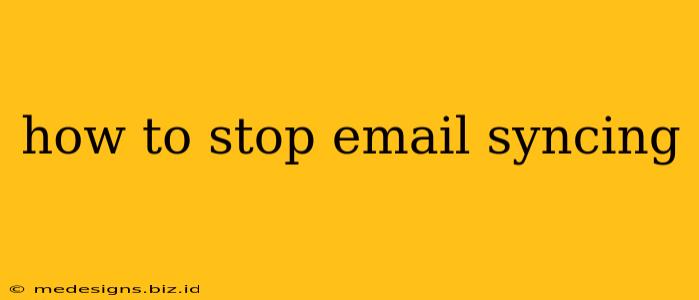Are you tired of your emails constantly syncing, draining your battery and hogging your data? Feeling overwhelmed by the constant influx of notifications? This comprehensive guide will show you how to stop email syncing on various devices and email clients, giving you back control of your inbox and your digital life.
Understanding Email Syncing
Before diving into how to stop it, let's understand what email syncing actually does. Email syncing automatically downloads new emails, updates sent/received statuses, and keeps your inbox consistent across all your devices. While convenient, it can be resource-intensive and a source of unwanted notifications.
Why Stop Email Syncing?
There are several compelling reasons why you might want to disable email syncing:
- Battery Life: Constant syncing drains your device's battery, especially on mobile devices.
- Data Usage: Syncing uses significant data, particularly if you're on a limited data plan.
- Notification Overload: The constant stream of notifications can be distracting and overwhelming.
- Privacy Concerns: Syncing your emails across multiple devices increases the risk of unauthorized access if one device is compromised.
- Improved Performance: Disabling syncing can improve the performance of your email client and your device overall.
How to Stop Email Syncing on Different Platforms
The methods for stopping email syncing vary depending on your device and email provider. Below are instructions for some popular platforms:
Stopping Email Syncing on iOS (iPhone/iPad)
- Open the Settings app: Tap the grey gear icon.
- Go to Accounts & Passwords: This option may be named slightly differently depending on your iOS version.
- Select your email account: Choose the account you want to stop syncing.
- Toggle off "Fetch New Data": This will prevent the automatic downloading of new emails. You can also adjust the "Fetch" frequency to a less frequent interval if you don't want to disable it completely.
Stopping Email Syncing on Android
The process varies depending on the email app you're using (Gmail, Outlook, etc.) and your Android version. Generally, you'll find syncing settings within the email app's settings menu. Look for options like:
- "Sync Frequency": Change this to "Manual" or "Never" to stop automatic syncing.
- "Background Data": Disabling background data for the email app prevents syncing when the app isn't actively open.
- "Auto-Download": This setting controls whether new emails are automatically downloaded.
Stopping Email Syncing in Gmail (Web)
While you can't completely stop Gmail from syncing on the web (it's a web-based service), you can control how often it checks for new emails. This won't fully stop syncing, but it will reduce the frequency. You won't find a setting to completely disable syncing in the Gmail web interface.
Stopping Email Syncing in Outlook (Desktop & Mobile)
Outlook offers more granular control over syncing. Within the Outlook settings, you can typically adjust:
- "Send/Receive Settings": Control how often Outlook checks for new emails. You can schedule it less frequently or even manually initiate it.
- "Offline Settings": Disable offline access to prevent syncing when you're not connected to the internet.
Stopping Email Syncing on Other Email Clients
The process will vary across different email clients (Thunderbird, Apple Mail, etc.). Look for settings related to "Send/Receive," "Sync," "Account Settings," or "Background Processes."
Manual Email Checking: A More Controlled Approach
If completely stopping syncing isn't feasible or desirable, consider switching to a manual email checking approach. Instead of relying on automatic syncing, you can periodically check for new emails yourself. This gives you more control over when and how often you engage with your inbox, reducing distractions and improving focus.
Conclusion: Take Back Control of Your Inbox
By understanding how email syncing works and adjusting your settings accordingly, you can significantly reduce the impact it has on your device's performance, your data usage, and your overall productivity. Remember to choose the method that best suits your needs and preferences, whether it's completely disabling syncing or simply reducing the frequency. Ultimately, regaining control of your inbox leads to a more peaceful and productive digital experience.