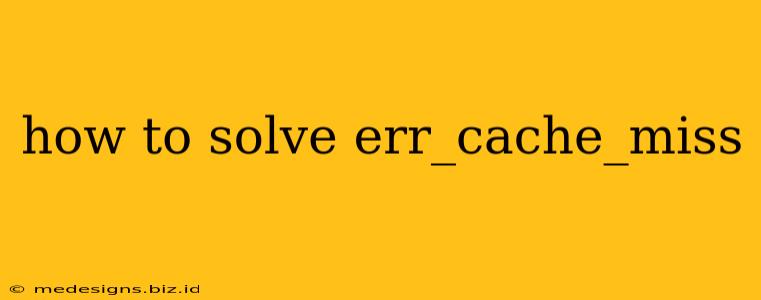The dreaded ERR_CACHE_MISS error. It pops up unexpectedly, interrupting your browsing and leaving you frustrated. But fear not! This comprehensive guide will walk you through the common causes of this error and provide practical solutions to get you back online quickly.
Understanding the ERR_CACHE_MISS Error
ERR_CACHE_MISS is a Chrome error message indicating that your browser's cache – a temporary storage area for website data – is unable to retrieve the necessary files to display a webpage. This doesn't necessarily mean there's a major problem; it often points to smaller issues that are easily fixed.
Common Causes of ERR_CACHE_MISS
Several factors can trigger this frustrating error. Let's explore the most frequent culprits:
- Corrupted Browser Cache: Over time, your browser's cache can become corrupted. Damaged or outdated files can prevent your browser from accessing the necessary resources to load a webpage, leading to the
ERR_CACHE_MISSerror. - Browser Extensions: Certain browser extensions, especially those that interfere with caching mechanisms or network settings, may conflict with your browser's ability to retrieve cached data.
- DNS Issues: A faulty Domain Name System (DNS) server can prevent your browser from properly resolving website addresses, causing the error.
- Network Connectivity Problems: Intermittent or unstable internet connections can also contribute to the
ERR_CACHE_MISSerror. The browser may attempt to retrieve cached files but fail due to network instability. - Website-Side Problems: Occasionally, the problem lies with the website itself. Issues with the website's server or its caching system could be the cause of the error you’re experiencing.
Effective Solutions to Fix ERR_CACHE_MISS
Now that we've identified the potential causes, let's dive into the practical solutions:
1. Clear Your Browser's Cache and Cookies
This is often the first and most effective solution. Clearing your browser cache removes outdated and potentially corrupted files, allowing your browser to download fresh versions from the website's server. Here's how to do it in Chrome (the process is similar in other browsers):
- Open Chrome and click the three vertical dots (More) in the top right corner.
- Select "More tools" and then "Clear browsing data."
- Choose a time range (e.g., "Last hour" or "All time").
- Check the boxes next to "Cached images and files" and "Cookies and other site data."
- Click "Clear data."
2. Disable Browser Extensions Temporarily
To determine if a browser extension is causing the conflict, temporarily disable them one by one. If the error disappears after disabling a specific extension, you've identified the culprit and can either uninstall it or look for an update.
3. Flush Your DNS Cache
Flushing your DNS cache forces your computer to refresh its DNS records, ensuring it's using the most up-to-date information. This is particularly helpful if you suspect DNS issues are causing the ERR_CACHE_MISS error. The exact method for flushing your DNS cache varies depending on your operating system. Search online for instructions specific to your OS (Windows, macOS, Linux).
4. Check Your Internet Connection
Ensure you have a stable internet connection. Try restarting your router or modem to resolve any temporary network glitches. Running a speed test can also help identify any connectivity problems.
5. Try a Different Browser
If the error persists after trying the above steps, test the website using a different browser (e.g., Firefox, Edge). If the website loads correctly in another browser, the issue likely lies with your Chrome installation or its configuration.
6. Contact the Website Administrator
If the problem seems to be isolated to a particular website and you've exhausted all other troubleshooting options, contact the website's administrator. They may be experiencing server-side issues or problems with their caching system.
Preventing Future ERR_CACHE_MISS Errors
While you can't completely eliminate the possibility of this error, you can minimize its occurrence by:
- Regularly clearing your browser cache: Make it a habit to clear your cache periodically to prevent the accumulation of corrupted files.
- Keeping your browser updated: Outdated browsers are more prone to various errors, including
ERR_CACHE_MISS. - Using a reputable antivirus and anti-malware program: Malware can sometimes interfere with your browser's functionality and caching mechanisms.
By following these troubleshooting steps and preventive measures, you can effectively resolve the ERR_CACHE_MISS error and enjoy a smoother browsing experience. Remember to be patient and methodical; identifying the root cause is key to a permanent solution.