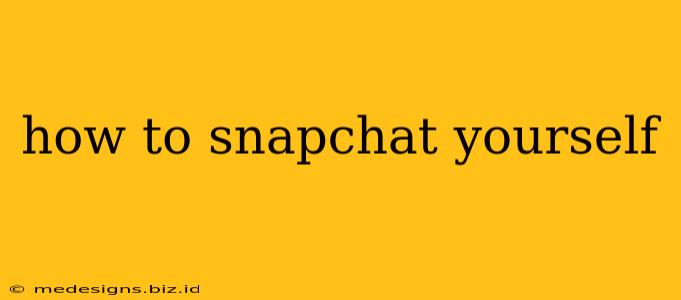So you want to learn how to Snapchat yourself? Whether you're a seasoned social media pro or a newbie just starting out, snapping yourself is a fundamental part of the Snapchat experience. This guide will walk you through everything you need to know, from the basics to some fun advanced techniques.
Understanding the Snapchat Interface
Before diving into self-snapping, let's quickly familiarize ourselves with the Snapchat interface. When you open the app, you'll see the camera screen. This is your starting point. The large circle button at the bottom of the screen is your capture button. Tap it to take a photo or press and hold to record a video.
The Basics: Snapping Yourself
Here's how to take a basic selfie Snapchat:
- Open Snapchat: Launch the Snapchat app on your smartphone.
- Switch to the front-facing camera: In the top-right corner, you'll usually find a small icon that looks like a flipped camera. Tap it to switch from the rear-facing camera (for taking pictures of your surroundings) to the front-facing camera (for selfies).
- Compose your snap: Position yourself in the frame. You can use the zoom feature by pinching your fingers on the screen to adjust how close or far you appear.
- Capture your snap: Tap the large circular button to take a photo or press and hold to record a video.
- Add filters, lenses, and text (optional): After capturing your snap, you can add various filters, lenses, and text to personalize it. Swipe left or right across the screen to browse through the available options.
- Send or save your snap: Once you're satisfied with your snap, tap the send arrow icon to share it with your friends, or tap the download icon to save it to your phone's camera roll.
Enhancing Your Selfies: Filters, Lenses, and More
Snapchat's real magic lies in its filters and lenses. These add a layer of fun and creativity to your selfies.
Filters:
Filters are overlays that affect the overall look of your snap, often altering colors, adding effects, or displaying information like the temperature. To access filters, swipe left or right on the screen after taking your snap.
Lenses:
Lenses are more interactive and often involve augmented reality (AR) features. They can add animations, masks, or even change your face in real-time. To use a lens, tap and hold your face on the screen before taking the snap. Explore the various options available—there are always new ones being added!
Beyond the Basics: Tips for Great Selfies
- Lighting is key: Good lighting makes a huge difference. Try snapping near a window or in well-lit areas. Avoid harsh shadows.
- Experiment with angles: Don't be afraid to experiment with different angles to find what looks best on you.
- Use the timer: For hands-free snaps, utilize the timer feature (usually found within the settings).
- Get creative with backgrounds: Choose a background that complements your snap.
- Practice makes perfect: The more you use Snapchat, the more comfortable you'll become with the different features and techniques.
Troubleshooting Common Issues
- Camera not switching: Make sure you've granted Snapchat access to your phone's camera. Check your phone's settings.
- Filters not appearing: Ensure you've updated your Snapchat app to the latest version.
- Snaps not saving: Check your phone's storage space. You may need to delete some files to free up space.
By following these steps and tips, you'll be snapping amazing selfies in no time! Remember to have fun and express your creativity. Happy Snapping!