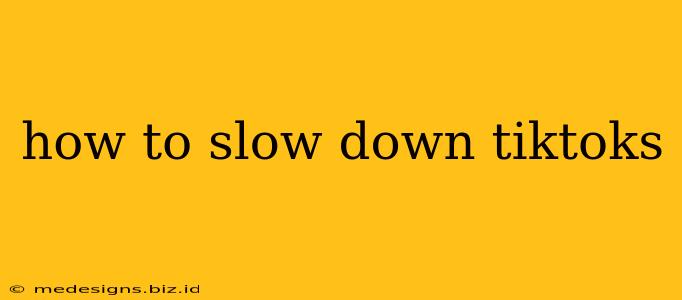Want to savor those amazing TikTok dances, hilarious skits, or mesmerizing DIY projects? Learning how to slow down TikToks opens up a whole new level of appreciation and allows for closer examination of techniques and details. This guide will show you several ways to achieve this, catering to different devices and preferences.
Method 1: Using TikTok's Built-in Features (iOS and Android)
Believe it or not, TikTok itself offers a built-in speed adjustment feature! This is the simplest method and requires no third-party apps.
Step-by-Step Instructions:
- Open the TikTok app: Launch the TikTok app on your iOS or Android device.
- Find the video: Locate the TikTok video you want to slow down.
- Start the video: Begin playing the video.
- Access speed controls: While the video is playing, look for a speed adjustment icon. It usually resembles a slider or a series of speed options (0.3x, 0.5x, 1x, 2x, 3x, etc.). The exact location might vary slightly depending on your app version, but it's generally found near the bottom of the screen.
- Adjust the speed: Tap the speed control and select a slower speed (0.3x or 0.5x are good starting points). The video will immediately play at the adjusted speed.
Pro-Tip: Experiment with different speeds to find the perfect slow-motion effect for your viewing pleasure!
Method 2: Screen Recording and Video Editing Apps (iOS and Android)
If TikTok's built-in feature doesn't offer enough control, you can record the TikTok and then use a video editing app to further manipulate the playback speed. Many free and paid apps are available.
Step-by-Step Instructions:
- Record the TikTok: Use your device's built-in screen recording function to capture the TikTok video. (Instructions vary depending on your device, but a quick search will give you specifics).
- Choose a Video Editor: Download a video editing app like InShot, CapCut, or VN. (Many other options exist; find one that suits your needs and skill level).
- Import the Recording: Import the screen recording into your chosen video editor.
- Adjust Playback Speed: Most video editors have a speed adjustment tool. Locate it, and adjust the speed to your liking. You'll likely have much more granular control than within the TikTok app.
- Export and Save: Once you're satisfied with the slowed-down video, export and save it to your device.
Method 3: Using Online Video Editors (For Desktop Users)
If you prefer using a desktop computer, several online video editors allow you to slow down TikTok videos. Many are free to use, although some offer premium features for a subscription.
Finding a Suitable Online Editor: A simple online search for "online video editor" will yield many results. Look for one that supports video imports and offers speed adjustment options. This method requires downloading the TikTok video first; check copyright restrictions before doing so.
Troubleshooting and Considerations:
- App Version: The location and availability of features within the TikTok app can vary slightly depending on the version you're using. Update to the latest version to ensure you have access to the latest features.
- Copyright: Remember to respect copyright laws. While enjoying slowed-down TikToks for personal use is generally acceptable, re-uploading or distributing them without permission is not.
- Quality: Slowing down videos can sometimes impact the video quality. This is especially true with heavily compressed videos.
By employing these methods, you can now thoroughly enjoy and analyze your favorite TikToks at your own pace. Experiment and discover which method best fits your workflow and device. Happy viewing!