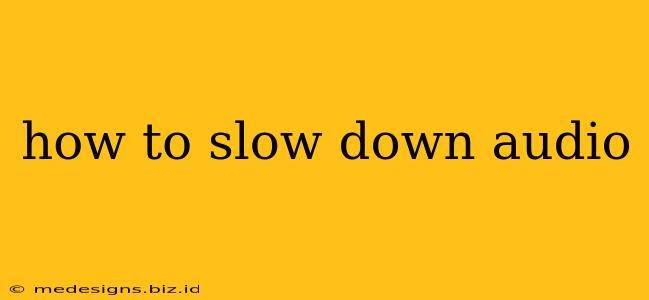Want to analyze a song's intricate details, transcribe a podcast more easily, or just enjoy your favorite music at a more relaxed pace? Slowing down audio is surprisingly simple, with several methods catering to different needs and technical skills. This guide will walk you through various techniques, from simple built-in features to powerful audio editing software.
Understanding the Need to Slow Down Audio
There are countless reasons why you might need to slow down an audio file. Here are just a few:
- Transcription: Slowing down speech makes it significantly easier to accurately transcribe audio recordings, whether it's a lecture, interview, or voicemail.
- Music Appreciation: Analyzing musical pieces becomes simpler when you can hear each note and instrument clearly at a slower tempo.
- Language Learning: Slowing down audio of a foreign language allows for better comprehension and pronunciation practice.
- Accessibility: For individuals with auditory processing challenges, slowing down audio can significantly improve accessibility.
- Audio Editing and Mastering: In audio production, slowing down audio can be crucial for pitch correction and other editing tasks.
Methods to Slow Down Audio
Let's explore the different ways you can achieve this:
1. Using Built-in Features (Simple & Quick)
Many media players and operating systems offer basic playback speed controls. This is the easiest method for casual use.
- Most Video Players: Look for options like "playback speed" or a slider that allows you to adjust the speed (often expressed as a percentage or a multiplier, e.g., 0.75x, 0.5x). VLC Media Player is a popular open-source choice that offers this functionality.
- Operating System Controls: Some operating systems, such as macOS and Windows, might incorporate speed adjustment features directly within their default media players.
2. Utilizing Online Audio Editors (No Software Needed)
Several websites offer free online audio editors with the ability to slow down audio without requiring any software downloads. These are convenient for quick edits and small files. Be aware of potential file size limitations. Search online for "online audio editor" to find various options.
3. Employing Dedicated Audio Editing Software (Advanced Control)
For professional-level results, precise control, and advanced features, dedicated audio editing software is your best bet. Popular choices include:
- Audacity: A free, open-source program with a wide range of capabilities, including slowing down audio without significantly affecting pitch (a method known as tempo changing).
- Adobe Audition: A powerful, industry-standard software with advanced features, perfect for professionals.
- GarageBand (macOS): Apple's free audio editor, perfect for users in the Apple ecosystem.
4. Understanding Pitch Shifting vs. Tempo Changing
When slowing down audio, you'll often encounter two options:
- Tempo Changing: This method changes the speed of the audio while maintaining the original pitch. It's ideal for speech and music where preserving the tonal quality is important.
- Pitch Shifting: This changes the speed and the pitch simultaneously. While useful for some applications, it can distort the sound, making it unsuitable for all uses. Most audio editing software allows you to control these aspects independently.
Choosing the Right Method
The best approach depends on your needs:
- For simple, quick adjustments: Built-in media player controls or online editors are ideal.
- For precise control and high-quality results: Dedicated audio editing software offers the best control and flexibility.
- For preserving pitch while slowing down: Ensure you select the “tempo changing” option in your chosen software.
By following this guide, you can easily slow down audio files for any purpose. Experiment with the different methods to find the one that best suits your workflow and desired outcome. Remember to always back up your original audio files before making any edits.