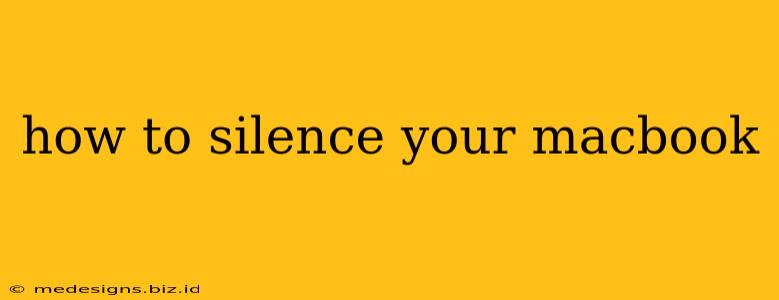Is your MacBook running hotter than a jalapeno pepper and sounding like a jet engine taking off? A noisy MacBook can be incredibly distracting, whether you're working on a crucial project or trying to relax. Fortunately, there are several ways to silence your MacBook, ranging from simple software tweaks to more involved hardware solutions. This guide will walk you through each method, helping you find the perfect solution to restore peace and quiet to your workspace.
Understanding MacBook Noise: Identifying the Source
Before diving into solutions, let's identify the source of the noise. Your MacBook's sounds could stem from several factors:
-
Fan Noise: This is the most common culprit. MacBooks use fans to cool down internal components, and when these components get hot (e.g., during intensive tasks like video editing or gaming), the fans spin faster, resulting in increased noise.
-
Hard Drive Activity: Older MacBooks with traditional hard drives can produce a clicking or whirring sound, particularly when accessing data. Solid State Drives (SSDs) are significantly quieter.
-
External Devices: Connected peripherals, like external hard drives or printers, can also contribute to the overall noise level.
-
Loose Components: In rare cases, loose internal components might cause rattling or clicking sounds.
Methods to Silence Your MacBook
Now, let's explore the various ways you can silence or significantly reduce the noise emanating from your MacBook:
1. Close Unnecessary Apps and Processes
One of the easiest ways to reduce fan noise is to close unnecessary applications and processes running in the background. These consume resources, leading to higher CPU temperatures and increased fan activity. Use Activity Monitor (found in Applications/Utilities) to identify resource-intensive processes and close them.
2. Reduce Screen Brightness and Adjust Display Settings
A bright screen requires more power, leading to increased heat and fan noise. Lowering your screen brightness can make a noticeable difference. Consider also switching to a darker desktop theme or using power-saving display settings.
3. Optimize System Preferences for Power Saving
Your MacBook's power settings significantly impact its performance and noise levels. Head to System Preferences > Battery (or System Preferences > Energy Saver on older macOS versions) and choose a power-saving mode. This will limit performance in favor of longer battery life and reduced fan activity.
4. Use SMC Reset (System Management Controller)
The SMC controls various aspects of your MacBook's hardware, including power management and fan control. Resetting the SMC can sometimes resolve fan-related issues. The process varies depending on your MacBook model; you'll need to consult Apple's support documentation for specific instructions.
5. Check for Dust Buildup
Dust accumulation inside your MacBook can restrict airflow, causing the fans to work harder. If you're comfortable doing so, carefully clean out the vents and internal fan using compressed air. Caution: This requires care to avoid damaging internal components. Consider professional cleaning if you're unsure.
6. Upgrade to an SSD (Solid State Drive)
If your MacBook still uses a traditional hard drive, upgrading to an SSD will drastically reduce noise and improve performance. SSDs are silent and significantly faster than traditional hard drives.
7. Consider External Cooling Solutions
For heavy users or those running demanding applications, an external cooling pad can help dissipate heat and keep your MacBook's internal temperature down, minimizing fan noise.
8. Software Solutions and Utilities
Several third-party applications are designed to monitor and control your MacBook's fan speed. These utilities allow for more granular control over cooling, potentially reducing noise. However, be cautious when using such tools, as improper fan control could damage your hardware.
Preventing Future Noise Issues
- Regular maintenance: Keep your MacBook clean and free of dust.
- Avoid extreme temperatures: Don't use your MacBook in direct sunlight or extremely hot environments.
- Proper ventilation: Ensure adequate airflow around your MacBook.
By following these tips and understanding the sources of MacBook noise, you can significantly reduce the noise levels and create a more peaceful computing experience. Remember to always consult Apple's support documentation if you encounter any issues.