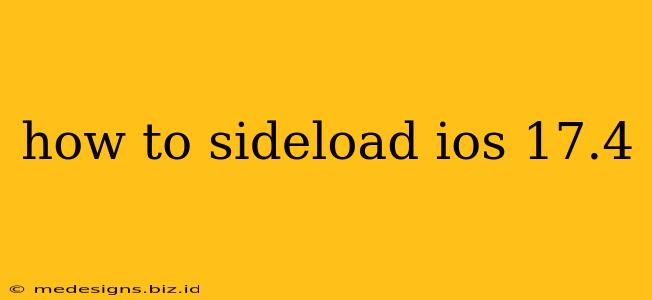Sideloading iOS 17.4 allows you to install apps outside of the official Apple App Store. This can be useful for accessing beta apps, testing internal applications, or installing apps not available in your region. However, it's crucial to understand that sideloading carries risks. Proceed with caution and only sideload apps from trusted sources. Incorrectly sideloaded apps can compromise your device's security.
Understanding the Risks of Sideloading iOS 17.4
Before you begin, it's vital to understand the potential downsides of sideloading:
- Security Risks: Sideloaded apps haven't undergone Apple's rigorous security checks. Malicious apps can steal your data, install malware, or compromise your device's performance.
- App Store Violations: Apple's terms of service prohibit sideloading. Violating these terms could lead to your Apple ID being suspended or your device being unusable.
- Compatibility Issues: Sideloaded apps might not be compatible with your device's hardware or iOS version, leading to crashes or malfunctions.
- Difficult to Remove: Uninstalling a sideloaded app can sometimes be more challenging than deleting an app from the App Store.
Prerequisites for Sideloading iOS 17.4
Before you attempt to sideload iOS 17.4, ensure you have the following:
- A Developer Account: You'll need an Apple Developer account. While a free account might work for testing, the capabilities are restricted compared to a paid account.
- A Mac: The process typically involves using Xcode, Apple's integrated development environment, which runs on macOS.
- Xcode: Download and install the latest version of Xcode from the Mac App Store. This contains the necessary tools for building and sideloading apps.
- The IPA File: This is the installation package for the application you intend to sideload. Only download IPA files from trusted sources. Avoid suspicious websites or untrusted developers.
Steps to Sideload iOS 17.4 Applications
The sideloading process generally involves these steps:
- Connect your iOS device to your Mac: Use a reliable USB cable to connect your iPhone or iPad to your Mac.
- Open Xcode: Launch Xcode on your Mac.
- Select your device: Xcode should detect your connected device. Select it as the target.
- Install the IPA file: In Xcode, use the appropriate menu option (the exact location might vary slightly depending on the Xcode version) to add the IPA file to your Xcode project.
- Trust the Developer: Once the app is installed, you will need to trust the app's developer on your iOS device. Go to Settings > General > VPN & Device Management (or similar), locate the developer's certificate, and tap "Trust."
Troubleshooting Common Sideloading Issues
Here are some issues you might encounter and how to resolve them:
- "App not installed" error: This often means there's a problem with the IPA file or Xcode configuration. Double-check your files and Xcode settings.
- Certificate issues: Ensure your developer certificate is correctly installed and configured.
- Device not detected: Verify the USB cable is working correctly and your device is unlocked.
Alternative Methods (Advanced Users Only)
For experienced users, alternative methods like using third-party tools may exist, but these generally carry higher risks and should only be considered if you fully understand the implications. It's strongly advised to stick to the official Xcode method described above for safer sideloading.
Conclusion
Sideloading iOS 17.4 can be a useful tool for developers and testers but comes with significant security risks. Always prioritize caution and only download apps from reputable sources. Understand that unauthorized sideloading can have consequences. If you are not comfortable with the technical aspects, it’s best to avoid sideloading entirely. Remember to always back up your device before attempting any sideloading operation.