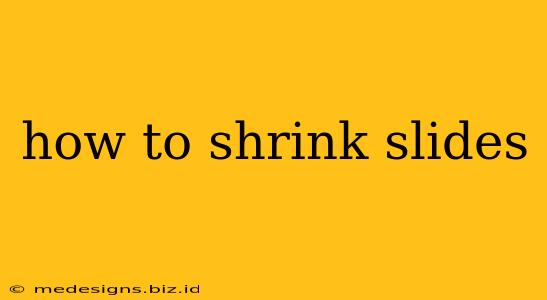Creating compelling presentations is crucial, but managing oversized slide decks can be a headache. Whether you're dealing with too many slides, excessively large image files, or simply want to streamline your presentation for easier sharing and viewing, knowing how to shrink slides effectively is essential. This guide explores various methods to reduce the size of your slides, improving your workflow and audience experience.
Understanding Slide Size and File Size
Before diving into shrinking techniques, it's crucial to understand the difference between slide dimensions and file size.
-
Slide Dimensions: This refers to the width and height of your slide (e.g., 16:9, 4:3). Changing these dimensions directly affects the aspect ratio and visual layout of your presentation. Shrinking dimensions makes your slides smaller on screen.
-
File Size: This is the amount of storage space your presentation file occupies. A large file size can slow down loading times, make sharing difficult, and even cause problems with compatibility across different devices. Reducing file size focuses on optimizing the elements within the slides.
Often, you need to address both – shrinking both the dimensions and file size of your slides for optimal results.
Methods to Shrink Slides
Here's a breakdown of effective techniques to reduce both slide dimensions and file size:
1. Reducing Slide Dimensions:
-
Changing the Slide Size in Presentation Software: Most presentation software (PowerPoint, Google Slides, Keynote) allows you to adjust the slide dimensions. Look for options like "Page Setup," "Slide Size," or similar settings within the software's preferences. Consider standard aspect ratios like 16:9 or 4:3 for optimal compatibility.
-
Exporting to a Lower Resolution: When exporting your presentation (e.g., as a PDF or image), choose a lower resolution if you're aiming for smaller file size and don't require the highest image quality. This will shrink the dimensions of your slides, making them suitable for smaller displays or online sharing.
2. Reducing File Size:
-
Compressing Images: Large images are often the biggest contributors to bloated file sizes. Before inserting images into your slides, compress them using online tools or image editing software. Aim for a good balance between image quality and file size. Tools like TinyPNG or similar are excellent options for this.
-
Reducing Image Resolution: High-resolution images are often unnecessary for presentations. Resize images to a lower resolution that still looks good on screen but requires less storage space.
-
Using Vector Graphics: Whenever possible, use vector graphics (like SVGs) instead of raster images (like JPGs or PNGs). Vector graphics are resolution-independent, meaning they won't lose quality when scaled down.
-
Removing Unnecessary Elements: Review your slides for any superfluous elements – extra text, images, or animations – that aren't crucial to your message. Removing them will significantly reduce the file size.
-
Saving in a Smaller File Format: Choose the most appropriate file format for your needs. For example, PDFs are often smaller than PPTX files, especially when high-quality images are involved.
-
Optimizing the Presentation Software: Some presentation software allows you to optimize your presentation for smaller file sizes, reducing unnecessary data.
Tips for Creating Smaller Slides from the Start
Proactive measures are key to avoiding large slide decks:
-
Plan your content: Outline your presentation thoroughly to avoid unnecessary slides.
-
Use high-quality but appropriately sized images: Don't use oversized images; resize them appropriately before inserting them into your presentation.
-
Minimize animations and transitions: Overuse can increase file size and distract the audience.
-
Use consistent fonts: Avoid using too many different fonts, as it can increase file size.
By following these tips, you can create professional presentations without sacrificing quality or facing challenges from oversized slide decks. Effective management of your slide sizes will improve your workflow and ultimately, enhance your presentation's impact.