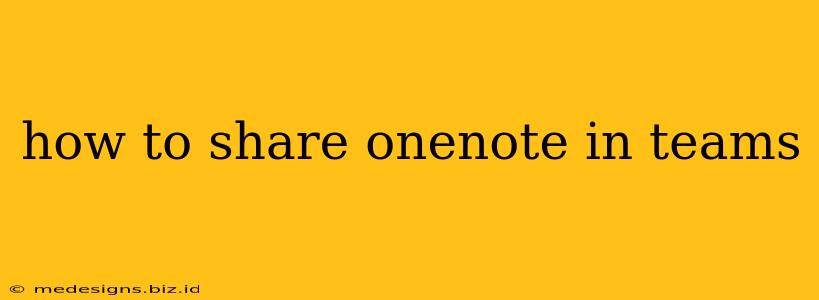Sharing OneNote notebooks within Microsoft Teams is a powerful way to foster collaboration and streamline teamwork. This guide provides a step-by-step walkthrough, covering various sharing methods and addressing common questions. Whether you're sharing with your entire team or just a select few, we'll help you master the process.
Sharing OneNote Notebooks in Teams: Different Approaches
There are several ways to share your OneNote notebooks in Microsoft Teams, each offering different levels of access and control. Let's explore the most effective methods:
Method 1: Sharing a OneNote Link Directly
This is the simplest approach, ideal for quickly sharing a notebook with individuals or small groups.
- Open your OneNote notebook: Locate the notebook you want to share.
- Copy the Share Link: In OneNote, click on the "Share" button (usually located in the top right corner). Choose "Copy Link." This creates a sharable link.
- Share the Link in Teams: Navigate to your Teams channel or chat where you want to share the notebook. Paste the link into the message box and send.
- Access Permissions: Remember to check the permissions associated with the link. You can choose "View" only access or grant editing privileges.
Pros: Quick and easy. Cons: Less control over who accesses the notebook compared to other methods.
Method 2: Embedding a OneNote Notebook in a Teams Channel
Embedding directly into a Teams channel provides a more integrated experience.
- Open your OneNote notebook.
- Copy the Embed Code: In OneNote, click on the "Share" button and select "Embed." Copy the provided embed code.
- Navigate to your Teams Channel: Go to the Teams channel where you wish to embed the notebook.
- Create a new tab: Click on the "+" symbol near the top of your Teams channel to add a new tab.
- Paste the embed code: In the tab creation dialog, choose the "Website" option. Paste the embed code into the URL field.
- Give it a Name: Provide a descriptive name for the tab, such as "Project OneNote." Click on "Save."
Pros: Seamless integration within Teams. Cons: Requires more steps than simply sharing a link.
Method 3: Uploading OneNote Files to Teams
This is useful for sharing individual sections or pages of a notebook, allowing greater control over what is shared.
- Export the OneNote content: In OneNote, select the pages or sections you want to share. Export them as a PDF or another suitable file format.
- Upload to Teams: In your Teams channel, click the "Files" tab. Upload the exported file.
- Share the file: Share the uploaded file with the relevant members of your team.
Pros: Suitable for sharing specific parts of a notebook. Good for controlling access. Cons: Not as collaborative as direct sharing or embedding.
Best Practices for Sharing OneNote in Teams
- Clearly define access permissions: Ensure users only have the necessary access level (view or edit).
- Use descriptive file names: Make it easy for others to understand the content of the notebook.
- Regularly update the notebook: Keep the information current and relevant.
- Communicate effectively: Inform your team about the shared notebook and how to access it.
- Consider using sections and pages: Organize your notebook logically for easy navigation.
Troubleshooting Common Issues
- Unable to access the notebook: Double-check the sharing permissions and the link's validity.
- Notebook not syncing: Ensure everyone has the latest version of OneNote and a stable internet connection.
- Permissions problems: Review the permissions granted to different users.
By following these steps and best practices, you can effectively leverage OneNote's collaborative power within your Microsoft Teams environment, improving team communication and productivity. Remember to choose the sharing method that best suits your specific needs and collaboration goals.