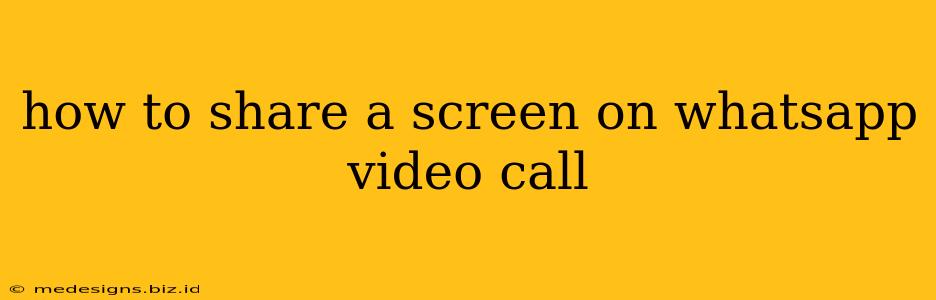Sharing your screen during a WhatsApp video call is a fantastic way to collaborate, troubleshoot problems, or simply show someone something on your device. Whether you're guiding a friend through a process, presenting a project to colleagues, or just sharing a funny video, this guide will walk you through the steps. Unfortunately, WhatsApp doesn't offer screen sharing on all devices, so we'll cover the platforms where it's available and explain what to do if your device isn't compatible.
WhatsApp Screen Sharing: What Devices Are Supported?
Currently, WhatsApp screen sharing is primarily supported on Android and iOS devices. While the feature is constantly being updated, it's not universally available across all versions of the app or operating systems. Make sure you have the latest version of WhatsApp installed to access this feature. If you're still not seeing the option, you may need to wait for a future update.
Before You Start: Essential Checks
Before diving into screen sharing, ensure you meet these prerequisites:
- Strong Internet Connection: A stable internet connection is vital for smooth screen sharing. A weak connection can lead to lag, interruptions, and a poor experience for everyone involved.
- Updated WhatsApp: Ensure your WhatsApp application is updated to the latest version. Older versions often lack the screen sharing functionality.
- Device Permissions: Your device may request permission to access your screen. Make sure to grant these permissions when prompted.
Step-by-Step Guide to Screen Sharing on WhatsApp
Once you've confirmed your device and app are up to date and have a reliable connection, here's how to share your screen on a WhatsApp video call:
- Initiate a Video Call: Start a video call with the person or group you wish to share your screen with.
- Locate the Share Screen Icon: During the video call, you'll usually find a screen share icon. This icon often looks like a square with an arrow pointing upwards or a rectangle with a smaller rectangle inside. Its exact location may vary slightly depending on your device and WhatsApp version, but it is typically located at the bottom of the screen, near other call controls (mute, speakerphone, etc).
- Select What to Share: Once you tap the icon, you might be given options to share your entire screen or choose a specific app to share. Selecting a specific app can be beneficial to limit what others see.
- Start Sharing: After selecting your sharing option, tap the appropriate button to begin sharing your screen.
- Stop Sharing: To stop screen sharing, simply tap the screen sharing icon again.
Troubleshooting Common Issues
- Screen Sharing Not Available: If you can't find the screen share option, it means this feature isn't yet supported on your device or WhatsApp version. Check for updates or try updating your operating system.
- Lag or Interruptions: A poor internet connection is the most likely culprit. Try connecting to a stronger Wi-Fi network or using a mobile data connection with a better signal.
- Permissions Issues: If you encounter permission problems, check your device's settings to ensure WhatsApp has the necessary screen recording or display permissions.
Alternatives if Screen Sharing Isn't Available
If screen sharing isn't available on your device, you can try these alternatives:
- Use a Different App: Apps like Google Meet or Zoom offer robust screen sharing capabilities and may be a better option if WhatsApp's functionality is limited.
- Describe What You're Showing: If the information is simple, explaining it verbally may suffice.
- Take Screenshots or Videos: Create screenshots or a short video beforehand and send them through WhatsApp.
By following these steps and troubleshooting tips, you'll be well-equipped to share your screen effectively on your WhatsApp video calls! Remember to always be mindful of what you're sharing and to maintain privacy.