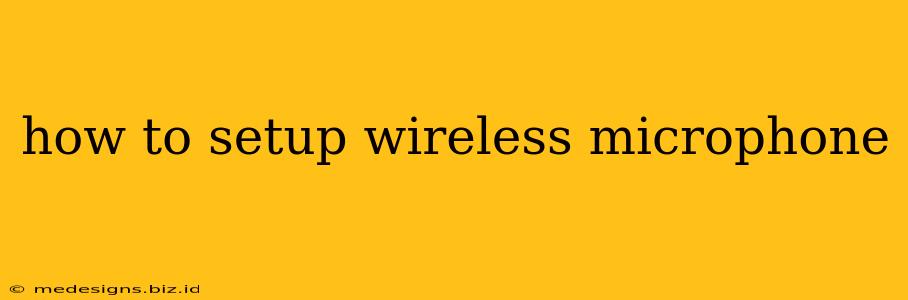Setting up a wireless microphone might seem daunting, but with a clear understanding of the process, it's surprisingly straightforward. This guide will walk you through the setup, covering everything from initial pairing to troubleshooting common issues. Whether you're using a microphone for presentations, recording podcasts, live streaming, or karaoke, this guide will have you broadcasting wirelessly in no time.
Choosing the Right Wireless Microphone System
Before diving into the setup, it’s crucial to select the appropriate wireless microphone system for your needs. Consider these factors:
- Frequency: Different wireless microphones operate on different frequencies. Ensure the frequency is compatible with your receiver and that it's legal in your region. Some systems use 2.4GHz, while others utilize more professional frequencies requiring licensing.
- Type: There are several types of wireless microphone systems, including handheld, lavalier (clip-on), and headset microphones. Choose the type that best suits your application and personal preference.
- Range: The range of a wireless microphone system is critical, especially for larger venues or outdoor use. Consider the distance between the transmitter and receiver.
- Audio Quality: Look for a system with high-quality audio to ensure clear and crisp sound. Consider the bitrate and sampling rate for optimal audio fidelity.
Setting Up Your Wireless Microphone: A Comprehensive Walkthrough
Once you have your wireless microphone system, follow these steps for a smooth setup:
1. Charge the Microphone and Transmitter
Begin by fully charging both the microphone transmitter and the receiver. This ensures uninterrupted operation during your use. Check your manual for specific charging instructions and times.
2. Connect the Receiver to Your Sound System
Connect the receiver to your audio device (mixer, speaker, camera, computer, etc.) using the appropriate cables. This might involve XLR, 1/4 inch (6.35mm) jacks, or USB connections, depending on your specific system. Consult your receiver's manual for instructions. Properly grounding your equipment is crucial to avoid interference and hum.
3. Power On the Transmitter and Receiver
Turn on both the transmitter (attached to the microphone) and the receiver. Many systems will automatically pair, but some may require manual pairing procedures.
4. Pairing the Transmitter and Receiver (If Necessary)
If your system requires manual pairing, follow the instructions provided in the user manual. This often involves pressing a button on both the transmitter and the receiver. The specific process varies depending on the brand and model. Look for pairing indicators – usually lights that change color or blink when successful.
5. Test the Audio
After successful pairing, it's essential to test the audio. Speak into the microphone and adjust the volume levels on both the transmitter and receiver to achieve optimal audio levels. Avoid clipping (distortion from excessive volume).
6. Fine-tuning and Adjustments
For optimal audio performance, you might need to adjust the gain, equalizer (EQ), and other settings on your mixing console or audio interface. This will depend on your audio setup and desired sound quality.
Troubleshooting Common Wireless Microphone Problems
Despite careful setup, you might encounter problems. Here are some solutions to common issues:
- No sound: Check all connections, ensure both transmitter and receiver are powered on and paired correctly. Verify the audio levels are appropriately set. Check the batteries in the transmitter.
- Interference: Interference can manifest as crackling, static, or dropouts. Try changing the frequency channel or moving away from potential sources of interference (Wi-Fi routers, Bluetooth devices, etc.).
- Low signal: Ensure the microphone and receiver are within the specified range. Obstacles between the transmitter and receiver can reduce the signal strength.
- Poor audio quality: Adjust gain settings, experiment with different frequencies, and check for interference. Poor microphone placement can also negatively affect audio quality.
Remember to always consult the user manual for your specific wireless microphone system. The instructions and specific steps will vary depending on the brand and model. By following these steps and troubleshooting tips, you can effectively set up and utilize your wireless microphone for a seamless and successful audio experience.