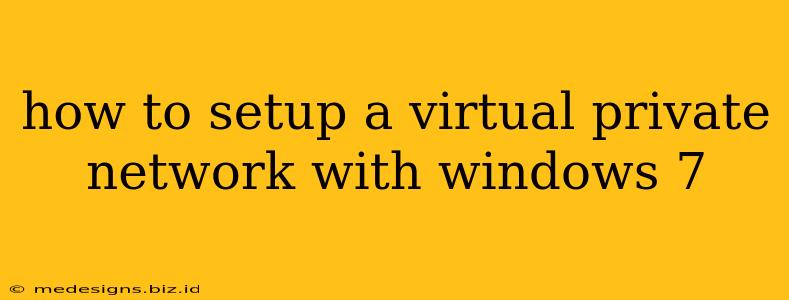Setting up a VPN on Windows 7 can significantly enhance your online security and privacy. A VPN masks your IP address, encrypting your internet traffic and making it harder for others to track your online activity. This guide will walk you through the process, covering both manual configuration and using VPN software.
Method 1: Setting Up a VPN Manually in Windows 7
This method requires your VPN provider's server address, username, and password. It's more technically involved but offers greater control.
Step 1: Accessing Network and Sharing Center
- Click the Network icon in your system tray (bottom-right corner of your screen).
- Select Open Network and Sharing Center.
Step 2: Setting Up a New VPN Connection
- Click Set up a new connection or network.
- Choose Connect to a workplace.
- Select Use my Internet connection (VPN).
Step 3: Entering VPN Details
- Internet Address: Enter the VPN server address provided by your VPN provider. This is usually a website address (e.g., vpn.example.com).
- Destination name: Give your connection a memorable name (e.g., "My VPN").
- Click Next.
Step 4: Adding Credentials
- Enter your VPN username and password.
- Check the box "Remember this password" if you want Windows to save it.
- Click Create.
Step 5: Connecting to the VPN
Once created, your new VPN connection will appear in the Network and Sharing Center. Click the connection to connect. Windows will prompt you for your username and password again if you didn't save them earlier. You'll know it's connected when the status changes to "Connected."
Troubleshooting Manual VPN Setup
- Incorrect Server Address: Double-check the server address from your VPN provider's instructions. A small typo can prevent connection.
- Username/Password Issues: Ensure your credentials are correct. Contact your provider if you've forgotten them or are experiencing login problems.
- Firewall Interference: Temporarily disable your firewall to see if it's blocking the VPN connection. If it resolves the issue, configure your firewall to allow the VPN connection.
- Network Configuration: Check your network adapter settings to make sure there aren't any conflicting configurations.
Method 2: Using VPN Software with Windows 7
Many VPN providers offer dedicated software clients that simplify the VPN setup process. These clients often include extra features like kill switches and automatic connection.
Steps Generally Involve:
- Download and Install: Download the VPN software from your provider's website. Follow the installation instructions.
- Login: Launch the software and log in using your VPN credentials.
- Server Selection: Choose a server location from the list provided.
- Connect: Click the connect button to establish the VPN connection.
Benefits of Using VPN Software:
- Simplified Setup: Easier to use than manual configuration.
- Additional Features: Often includes features like a kill switch (which cuts off your internet if the VPN disconnects) and advanced security options.
- Improved User Experience: A more intuitive interface compared to Windows' built-in VPN settings.
Choosing a VPN Provider
Selecting the right VPN provider is crucial for security and performance. Consider factors such as:
- Security: Look for providers with strong encryption protocols (like OpenVPN or WireGuard).
- Privacy Policy: Check the provider's privacy policy to ensure your data is protected.
- Server Locations: Choose a provider with servers in the locations you need access to.
- Speed: A fast VPN connection is essential for streaming and other bandwidth-intensive activities.
- Customer Support: Reliable customer support can be invaluable if you encounter problems.
By following these steps, you can effectively set up a VPN on your Windows 7 machine, enhancing your online privacy and security. Remember to always choose a reputable VPN provider to ensure your data is protected.