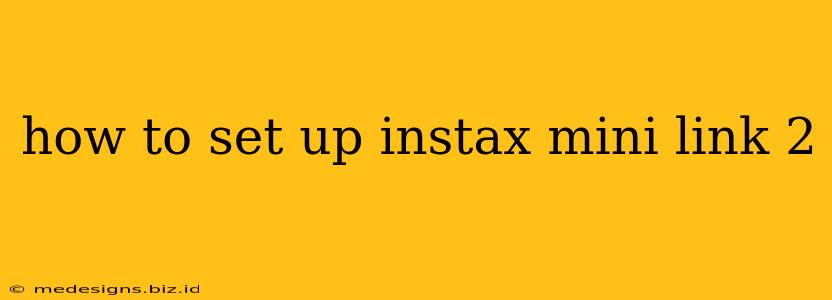So, you've got your hands on the stylish and fun Instax Mini Link 2? Fantastic! This guide will walk you through the simple setup process, getting you snapping and sharing memories in no time. We'll cover everything from downloading the app to connecting your phone and printing your first Instax masterpiece.
Getting Started: Download the Instax Mini Link App
Before you even think about connecting your printer, you need the Instax Mini Link app. This is your control center for all things Instax Mini Link 2. It's essential for accessing features like printing from your phone, using fun editing tools, and even creating unique frame designs.
- Find the app: Search for "Instax Mini Link" on either the Google Play Store (for Android) or the Apple App Store (for iOS).
- Download and install: Once you've located the app, simply download and install it. It's free, and the process should be straightforward.
Connecting Your Instax Mini Link 2 to Your Smartphone
Now for the fun part - connecting your printer to your phone. The Instax Mini Link 2 uses Bluetooth, so the connection process is usually quick and easy.
Step 1: Turn on Your Instax Mini Link 2
Locate the power button on your printer and press it. You should see an indicator light illuminate, confirming that the printer is powered on and ready to connect.
Step 2: Open the Instax Mini Link App
Launch the app you just downloaded. The app will guide you through the rest of the connection process.
Step 3: Allow Bluetooth Permissions
The app will ask for permission to access your phone's Bluetooth. Make sure you grant this permission so the app can find your Instax Mini Link 2.
Step 4: Initiate the Connection
The app will typically scan for nearby Bluetooth devices. Your Instax Mini Link 2 should appear in the list. Select it to initiate the pairing process.
Step 5: Confirm the Connection
Once the connection is successful, you'll see a confirmation message on your app and the Instax Mini Link 2 indicator light will likely change to a different colour (check your manual for specifics).
Printing Your First Photo: Let the Fun Begin!
Congratulations! You've successfully set up your Instax Mini Link 2. Now, it's time to print your first photo.
- Select a photo: Choose an image from your phone's gallery that you want to print. The app provides various editing options to enhance your photo before printing.
- Customize (optional): Experiment with the app's editing features to add frames, filters, or even create unique collages.
- Print your photo: Once you're happy with your image, simply tap the print button in the app.
- Enjoy! Watch as your digital image transforms into a physical Instax print.
Troubleshooting Common Connection Issues
If you experience any trouble connecting your Instax Mini Link 2, here are some common solutions:
- Check your Bluetooth: Ensure Bluetooth is enabled on your smartphone and that your phone is within range of the printer.
- Restart your devices: Try turning off and on both your phone and the Instax Mini Link 2.
- Check the app: Make sure you have the latest version of the Instax Mini Link app installed.
- Check your Instax Mini Link 2 manual: The instruction manual has more specific troubleshooting advice.
By following these steps, you'll be well on your way to creating instant memories with your Instax Mini Link 2. Happy printing!