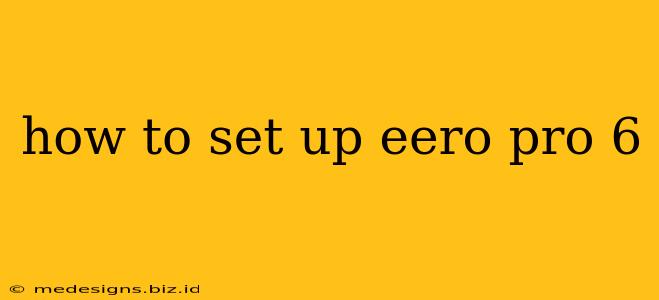Setting up your eero Pro 6 mesh WiFi system is easier than you think! This guide will walk you through the process, ensuring you're enjoying fast, reliable WiFi throughout your home in no time. We'll cover everything from the initial unboxing to optimizing your network for peak performance.
What You'll Need Before You Begin
Before diving into the setup, make sure you have the following:
- Your eero Pro 6 system: This includes at least one eero Pro 6 router (more for larger homes).
- Your existing internet modem: Ensure it's powered on and connected to your internet service provider.
- A smartphone or tablet: The eero app is essential for setup and management. Download the eero app from the Apple App Store or Google Play Store.
- Your WiFi network password (if applicable): You'll need this if you're setting up eero alongside an existing network.
Step-by-Step eero Pro 6 Setup Instructions
Let's get started!
Step 1: Power Up Your eero Pro 6
Plug in your primary eero Pro 6 router (the one closest to your modem) and wait for the light to turn solid white or begin to pulse. This indicates it's ready for setup.
Step 2: Download and Open the eero App
Open the eero app on your smartphone or tablet. If you haven't already, create an account. The app will guide you through each step.
Step 3: Connect Your eero to Your Modem
The app will prompt you to connect your eero router to your modem using an Ethernet cable. This is crucial for the best performance and reliability. Connect one end of the cable to your modem's LAN port and the other end to the Ethernet port on your eero Pro 6.
Step 4: Follow the In-App Instructions
The eero app will walk you through the rest of the process. This typically involves:
- Connecting your phone or tablet to your eero's WiFi network: The app will provide the network name and password.
- Setting up your WiFi network name (SSID) and password: Choose a strong, unique password for your home network.
- Connecting additional eero Pro 6 routers (if needed): The app will guide you on adding more eero units to extend your WiFi coverage. This involves placing them strategically throughout your house for optimal signal strength.
Step 5: Test Your WiFi Connection
Once the setup is complete, the app will allow you to test your internet speed and WiFi connection strength. This helps ensure everything is working correctly.
Optimizing Your eero Pro 6 Network
After completing the setup, consider these tips for optimal performance:
- Placement is Key: Position your eero routers strategically to minimize signal interference and maximize coverage. Avoid placing them near large metal objects or other electronic devices.
- Regular Firmware Updates: Keep your eero firmware updated to benefit from the latest security patches and performance enhancements. The app will notify you of available updates.
- Explore Advanced Settings: The eero app offers advanced settings for customizing your network, such as QoS (Quality of Service) to prioritize certain devices or applications.
Troubleshooting Common eero Pro 6 Setup Issues
If you encounter any problems during setup, the eero app provides helpful troubleshooting tips. Common issues and solutions include:
- Slow Internet Speeds: Check your modem's connection, ensure proper cable connections, and consider the placement of your eero routers.
- Connectivity Problems: Try restarting your eero routers and modem. Check for interference from other devices.
- App Issues: Ensure you have a stable internet connection on your phone or tablet and that the eero app is updated to the latest version.
By following these steps and tips, you'll have a fast, reliable, and secure WiFi network up and running in no time. Enjoy seamless connectivity throughout your home!