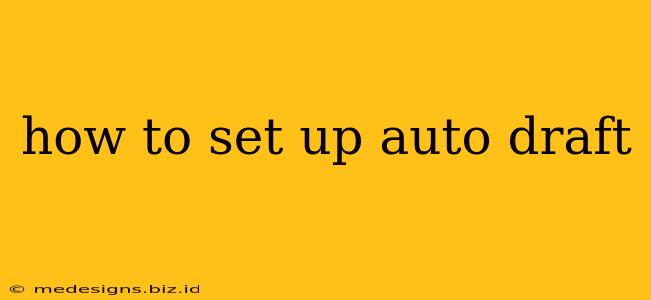Are you tired of losing your work because you forgot to save? Auto-draft features are a lifesaver for writers, bloggers, and anyone who creates digital content. This comprehensive guide will show you how to set up auto-draft functionality in various popular platforms, ensuring your precious work is always safe.
Understanding Auto-Draft Functionality
Before diving into the specifics, let's clarify what an auto-draft is. Essentially, it's a background saving feature that automatically saves your work at regular intervals. This prevents data loss due to browser crashes, accidental closures, or power outages. Think of it as an invisible safety net for your writing.
Benefits of Using Auto-Draft
- Prevent Data Loss: This is the primary benefit. No more frantic searches for unsaved files!
- Increased Productivity: Knowing your work is being saved automatically reduces stress and allows you to focus on writing.
- Easy Recovery: If your session ends unexpectedly, you can quickly access your auto-saved draft.
- Version History (Sometimes): Some platforms integrate auto-drafts with version history, allowing you to revert to earlier versions of your work.
Setting Up Auto-Draft in Different Platforms
The specific steps to enable auto-draft vary depending on the platform you're using. Below, we'll cover some of the most popular options:
1. Google Docs
Google Docs has built-in auto-save functionality. You don't need to manually configure it; it's always active. Your work is saved automatically and frequently as you type. To view your revision history:
- Open your document.
- Go to "File" > "Version history." You'll see a list of saved versions, allowing you to revert to previous states if necessary.
2. Microsoft Word
Similar to Google Docs, Microsoft Word also automatically saves your work. The frequency of auto-saves might depend on your settings, but it's generally very frequent. To check your AutoRecover settings (where Word saves your autosaved files):
- Open Word.
- Go to "File" > "Options."
- Select "Save."
- You'll find options related to AutoRecover file location and save intervals. Adjust these settings according to your preference.
3. WordPress (Classic Editor)
The classic WordPress editor doesn't have built-in auto-saving, but it usually relies on your browser's auto-save functionality. To ensure your safety, it's recommended to frequently save your drafts manually using the "Save Draft" button.
4. WordPress (Gutenberg Editor)
The Gutenberg editor, WordPress's default editor, does have auto-saving. It automatically saves your post in the background, so you don't need to worry about losing your work. You'll often see a "Saving..." notification in the top right corner.
5. Other Platforms
Many other writing platforms and word processors (like Pages, LibreOffice Writer, etc.) will include automatic saving features. Consult your platform's help documentation or settings to confirm and adjust the settings according to your needs.
Best Practices for Preventing Data Loss
While auto-draft is a great tool, it's still a good idea to follow these best practices:
- Save Regularly: Manually saving your work at regular intervals is still a good habit. This creates backup copies independent of the auto-draft.
- Use Cloud Storage: Store your files on cloud services like Google Drive, Dropbox, or OneDrive for added protection.
- Back Up Regularly: Regularly back up your entire computer to an external hard drive or cloud service.
By implementing these strategies and understanding your platform's auto-draft features, you can significantly reduce the risk of losing your valuable work. Happy writing!