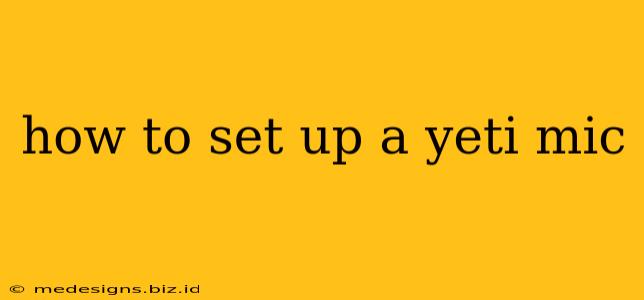Getting started with your Blue Yeti microphone is easier than you think! This comprehensive guide will walk you through the setup process, from connecting your microphone to optimizing its sound. Whether you're a seasoned streamer, podcaster, or just starting out with recording audio, this guide will help you get the most out of your Yeti.
Connecting Your Yeti Microphone
The first step is connecting your Blue Yeti to your computer or other recording device. This process is remarkably straightforward:
1. Choose Your Connection:
The Blue Yeti offers multiple connection options, catering to various setups:
-
USB Connection: This is the most common method. Simply plug the Yeti's USB-A connector into an available USB port on your computer. Most modern computers will automatically recognize the microphone.
-
USB-C Connection (Yeti Nano): The Yeti Nano uses a USB-C connector. If your computer doesn't have a USB-C port, you'll need a USB-C to USB-A adapter.
2. Driver Installation (Sometimes Necessary):
While most operating systems automatically install necessary drivers, you might encounter situations where a manual driver installation is required. Check Blue Microphones' official website for the latest drivers compatible with your operating system if you experience issues.
3. Check Your Microphone Settings:
Once connected, you need to verify that your computer recognizes the Yeti.
-
Windows: Go to Settings > System > Sound > Sound Control Panel. Under the "Recording" tab, you should see your Blue Yeti listed. Select it as your default recording device.
-
Mac: Open System Preferences > Sound > Input. Choose your Blue Yeti from the input device list.
Optimizing Your Yeti Microphone's Sound
Now that your Yeti is connected, let's fine-tune its audio quality.
1. Understanding the Pickup Patterns:
The Blue Yeti's standout feature is its multiple pickup patterns:
- Cardioid: Ideal for recording vocals or instruments, minimizing background noise. This is the most commonly used setting.
- Omnidirectional: Picks up sound from all directions, suitable for group recordings or capturing ambient sounds.
- Bidirectional: Records sound from the front and rear, great for interviews.
- Stereo: Records sound in a stereo field, offering a wider soundstage.
Experiment with these patterns to find what best suits your recording needs. The pattern selector switch is conveniently located on the back of the Yeti.
2. Gain Control:
The Yeti's gain control knob allows you to adjust the microphone's sensitivity. Start by setting it to a moderate level, then adjust it based on your voice or instrument's loudness. Avoid clipping (distortion) by keeping the signal level within a reasonable range. Monitor your levels carefully using recording software.
3. Mute Button:
The mute button is incredibly handy for quickly silencing your microphone. Conveniently located on the front of the Yeti, it’s essential for pausing recordings or preventing unwanted sounds from entering your audio.
4. Headphone Jack:
The Yeti offers a headphone jack for zero-latency monitoring. This allows you to hear your voice or instrument in real-time without any delay, crucial for precise recording and streaming.
Software and Further Adjustments
While the Yeti works brilliantly out-of-the-box, you can enhance its capabilities using audio recording software like Audacity (free), GarageBand (Mac), or Adobe Audition. These programs provide advanced features like noise reduction, equalization, and compression, refining your audio to perfection.
Troubleshooting:
If you encounter issues, consult Blue Microphones' official support website. They offer detailed troubleshooting guides and FAQs to assist you with any problems you might face.
This comprehensive guide provides a solid foundation for setting up and using your Blue Yeti microphone. Remember, experimentation is key to mastering your audio setup. Happy recording!