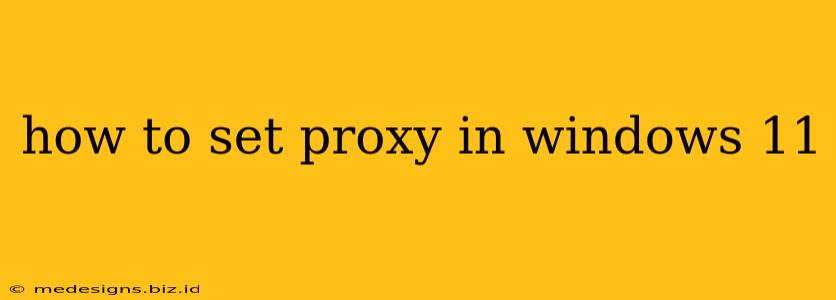Want to enhance your online privacy, bypass geographical restrictions, or access region-locked content? Setting up a proxy server in Windows 11 can be your solution. This guide walks you through the process, covering both manual configuration and using the built-in settings.
Understanding Proxy Servers
Before diving into the setup, let's briefly understand what a proxy server does. A proxy server acts as an intermediary between your computer and the internet. All your internet traffic goes through the proxy server first, masking your IP address and potentially encrypting your data. This offers several benefits:
- Increased Privacy: Your real IP address is hidden, making it harder to track your online activity.
- Bypass Geo-Restrictions: Access websites and content that are blocked in your region.
- Enhanced Security: Some proxies offer encryption, adding an extra layer of security to your online browsing.
However, using a proxy server also has potential drawbacks:
- Slower Speeds: Routing your traffic through a third-party server can lead to slower internet speeds.
- Security Risks: Not all proxy servers are secure. Using an unreliable proxy could expose your data to risks.
- Compatibility Issues: Some websites may block access from known proxy servers.
Method 1: Setting Up a Proxy Server Using Windows 11 Settings
This is the easiest method for most users. Windows 11 provides a built-in interface for configuring proxy settings.
Steps:
- Open Settings: Click the Start button and select the "Settings" gear icon.
- Navigate to Network & Internet: In the Settings app, click on "Network & internet."
- Select Proxy: Click on "Proxy" in the left-hand menu.
- Manual Proxy Setup: Under "Manual proxy setup," toggle the "Use a proxy server" switch to the "On" position.
- Enter Proxy Address and Port: Enter the address (IP address or domain name) of your proxy server in the "Address" field and the corresponding port number in the "Port" field. You'll obtain this information from your proxy provider.
- Optional: Bypass for Local Addresses: If needed, enable "Bypass proxy server for local addresses" to ensure that your local network connections aren't routed through the proxy.
- Save Changes: Windows 11 automatically saves your changes.
Important: Always obtain your proxy server address and port number from your proxy provider. Incorrect information will prevent your proxy from working correctly.
Method 2: Configuring Proxy Settings Manually (Advanced Users)
For more granular control, you can manually configure proxy settings using the Internet Properties dialog box. This method allows for more advanced configurations, including specifying proxies for different protocols.
Steps:
- Open Internet Properties: Search for "Internet Options" in the Windows search bar and open the result.
- Access Connections Tab: In the Internet Properties window, click on the "Connections" tab.
- LAN Settings: Click the "LAN settings" button.
- Proxy Server Configuration: Check the "Use a proxy server for your LAN" box. Enter your proxy server address and port number. You can also specify different proxies for different protocols (HTTP, HTTPS, etc.) if necessary.
- Apply Changes: Click "OK" on all open dialog boxes to apply your changes.
Troubleshooting Proxy Server Issues
If you're experiencing problems after setting up your proxy, try the following:
- Verify Proxy Details: Double-check that you've entered the correct proxy server address and port number.
- Restart Your Computer: A simple restart can often resolve temporary glitches.
- Check Proxy Server Status: Make sure your proxy server is functioning correctly. Contact your provider if you suspect an issue.
- Disable Firewall or Antivirus: Temporarily disable your firewall or antivirus software to see if they are interfering with your proxy. Remember to re-enable them afterward.
- Try a Different Proxy Server: If your current proxy isn't working, try a different one from a reputable provider.
By following these steps, you can successfully configure a proxy server in Windows 11, enhancing your online privacy and expanding your internet access. Remember to choose a reputable proxy provider to ensure your security and privacy.