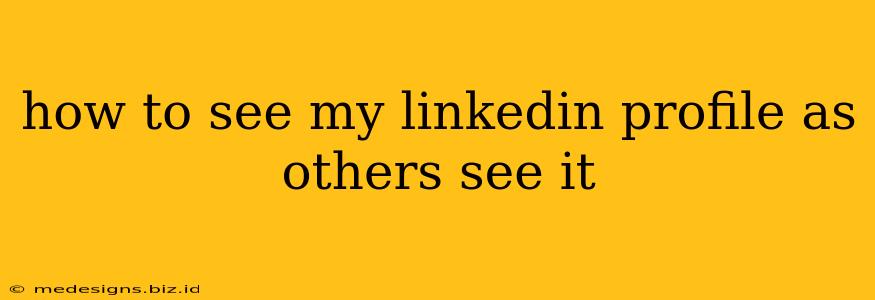Want to know how your LinkedIn profile is perceived by recruiters and potential connections? Knowing how your profile appears to others is crucial for making a strong first impression. Fortunately, LinkedIn makes it easy to see your profile as others do. This guide will walk you through the process, highlighting key areas to review and optimize for maximum impact.
Understanding the Importance of a Public-Facing Profile
Before diving into how to view your profile, let's understand why it's so important to see it through the eyes of others. Your LinkedIn profile is your online professional resume. It's the first impression you make in the digital world. A well-optimized profile can significantly impact your career prospects, opening doors to new opportunities. Conversely, a poorly presented profile can hinder your progress.
Key Reasons to Review Your Profile:
- Identify Gaps: You might miss typos, outdated information, or inconsistencies that others will immediately notice.
- Optimize for Keywords: Make sure your profile is keyword-rich and reflects the industry terms relevant to your career goals. Recruiters often use specific keywords in their searches.
- Enhance Your Brand: Check if your profile accurately reflects your professional brand and desired image.
- Improve Readability: Ensure your profile is easy to read and understand, with clear and concise information.
- Check for Errors: Grammar and spelling errors are unprofessional. Thoroughly check your entire profile.
How to See Your LinkedIn Profile as Others See It
There are two primary ways to view your LinkedIn profile from a visitor's perspective:
Method 1: Using the "View as Other Members See Your Profile" Feature
LinkedIn offers a built-in functionality to do just that!
- Log in to your LinkedIn account.
- Navigate to your profile. Click on your profile picture in the top right corner.
- Locate the "View Profile" button. You'll find this button on your profile page.
- Click the three dots (ellipsis). This will reveal an option in the menu.
- Select "View as other members see your profile." This will show you a preview of your profile exactly as others see it.
This will open your profile in a separate browser tab, giving you a clear view of how it appears to those not logged in. Pay close attention to the layout, readability, and overall impact of your presentation.
Method 2: Using Incognito Mode or Private Browsing
Another way is to use your browser’s incognito or private browsing mode. This way you will view your LinkedIn profile without being logged in. The steps will vary slightly depending on your browser (Chrome, Firefox, Safari, etc.), but the general process is as follows:
- Open a new incognito or private browsing window. (Typically done by pressing Ctrl+Shift+N on Windows/Linux or Cmd+Shift+N on Mac.)
- Go to LinkedIn.com.
- Search for your profile. Type in your name to find your profile, making sure to not be signed in.
- Review your profile as a guest. See your profile as other users would see it.
Optimize Your LinkedIn Profile After Viewing
Once you've reviewed your profile as others see it, make the necessary changes. Focus on these key areas:
- Professional Headshot: Use a high-quality, professional headshot.
- Compelling Headline: Craft a headline that grabs attention and highlights your key skills.
- Summary: Write a concise and engaging summary that showcases your experience and value proposition.
- Experience Section: Use action verbs and quantify your accomplishments.
- Skills & Endorsements: List relevant skills and encourage endorsements.
- Recommendations: Seek recommendations from colleagues and supervisors.
- Education: Include your education details, including degrees and certifications.
By regularly reviewing and optimizing your LinkedIn profile, you can significantly enhance your online presence and increase your chances of career success. Remember, it's a living document – update it as your career progresses!