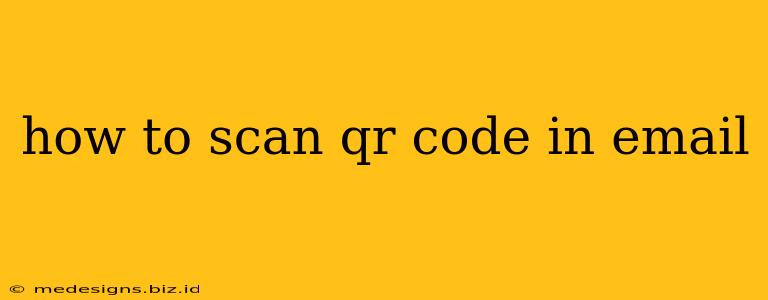QR codes have become ubiquitous, offering a quick and easy way to access websites, download files, or even add contact information. But what happens when you receive a QR code in your email? This guide explains how to seamlessly scan those codes directly from your inbox, regardless of your device.
Scanning QR Codes on Smartphones
The simplest method involves using your smartphone's built-in camera. Most modern smartphones (Android and iOS) have this functionality integrated directly into their camera apps.
Android:
- Open your email: Locate the email containing the QR code.
- Open your camera app: Don't worry about launching a separate QR code scanner app—your camera can handle it.
- Point your camera at the QR code: Make sure the code is clearly visible and well-lit. Hold your phone steadily for a few seconds.
- Tap the notification: Once your phone recognizes the QR code, a notification will usually pop up on your screen. Tap it to access the linked content.
- Alternatively, use a QR code scanner app: If your phone doesn't automatically recognize QR codes, download a dedicated QR code scanner app from the Google Play Store. Many free and reliable options are available.
iOS (iPhone):
- Open your email: Locate the email containing the QR code.
- Open your camera app: Similar to Android, the built-in camera app will usually scan QR codes automatically.
- Point your camera at the QR code: Ensure the code is clearly visible and properly lit. Hold your phone steady.
- Follow the on-screen instructions: A notification will appear, leading you directly to the destination linked to the QR code.
Scanning QR Codes on Computers
While less common, you can scan QR codes on your computer. However, this typically requires a dedicated QR code reader app or a browser extension.
Using a QR Code Scanner App:
Numerous QR code scanner applications are available for both Windows and macOS. A quick search on your app store will reveal many options. Download, install, and open the application. Then, simply take a picture of the QR code using your computer's camera, or upload an image file of the QR code. The app will then process and display the linked information.
Using Browser Extensions:
Some browser extensions offer QR code scanning functionality. These extensions typically allow you to scan a QR code by either directly pointing your webcam at the code or uploading a picture. Search your browser's extension store for "QR code scanner" to find compatible extensions.
Troubleshooting Tips
- Ensure proper lighting: Poor lighting can hinder QR code recognition. Use bright, even lighting for best results.
- Clean the camera lens: A smudged lens can affect the scanning process. Wipe it clean before scanning.
- Check the code's condition: Damaged or distorted QR codes may not scan properly.
- Update your apps: Outdated apps may not support the latest QR code scanning technology.
By following these steps, you can easily and quickly scan QR codes received via email, regardless of whether you're using a smartphone or a computer. Remember to always exercise caution and only scan QR codes from trusted sources to protect your digital security.