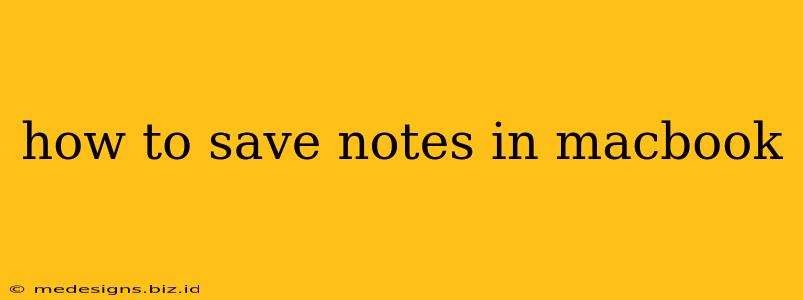Saving notes on your MacBook is easier than you think! Whether you prefer the built-in Notes app or a third-party solution, this guide will walk you through the various methods and help you choose the best approach for your needs. We'll cover everything from quick note-taking to organizing extensive research.
Using the Built-in Notes App
Apple's Notes app is a fantastic, readily available option for saving notes directly on your MacBook. It's intuitive, user-friendly, and seamlessly integrates with other Apple devices.
Creating a New Note:
- Open the Notes app: Locate the Notes app in your Applications folder or using Spotlight search (Cmd + Space).
- Start a new note: Click the "New Note" button (it looks like a folded piece of paper) in the toolbar or simply press Cmd + N.
- Add your content: Type your notes, paste text, or add images, sketches, and audio recordings. The Notes app supports a surprising amount of media integration.
- Save automatically: The Notes app autosaves your work, so you don't need to manually save each time.
Organizing Your Notes:
- Folders: Create folders to categorize your notes (e.g., "Work," "Personal," "Projects"). This helps keep things tidy as your collection grows.
- Tags: Use tags to add further organization to your notes. You can use multiple tags per note for cross-referencing.
- Searching: The Notes app has a powerful search function. Use keywords to quickly find specific notes within your collection.
Utilizing Third-Party Note-Taking Apps
While the built-in Notes app is excellent, you might prefer a third-party app offering more advanced features, like:
- Collaboration: Share and collaborate on notes with others.
- Advanced formatting: Use rich text formatting, headings, and lists for improved readability.
- Cross-platform syncing: Access your notes across multiple devices seamlessly.
Some popular alternatives include:
- Evernote: A powerful and versatile note-taking app with robust features.
- Notion: A highly customizable workspace that combines note-taking, project management, and wikis.
- Bear: A minimalist yet powerful app known for its clean interface and Markdown support.
- OneNote: Microsoft's powerful note-taking app integrated well within the Microsoft ecosystem.
These apps often offer free plans, but many also have premium subscriptions with added functionality. Explore their features to determine which best suits your workflow.
Saving Notes from Other Applications
Many applications allow you to save notes directly from within their interface. For instance:
- Safari: You can save webpages as notes using the "Share" menu.
- Pages and other productivity apps: Most Apple productivity apps offer options to export your work into the Notes app or other compatible formats.
Best Practices for Note-Taking on Your MacBook
- Regular Backups: Regardless of the method you use, regularly back up your notes to iCloud, an external drive, or another cloud storage service.
- Consistent Naming Conventions: Use descriptive file names or note titles to easily identify the content.
- Regular Organization: Take time to periodically review and organize your notes to ensure they remain accessible and useful.
By mastering these methods, you'll efficiently capture and manage your ideas and information, maximizing your productivity on your MacBook. Remember to choose the method that best fits your individual needs and preferences.