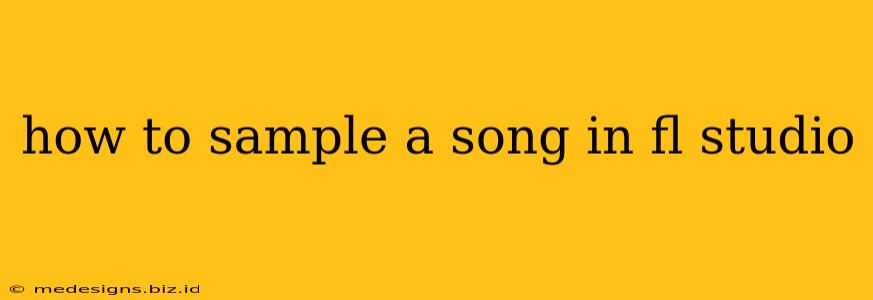Sampling is a cornerstone of music production, allowing you to incorporate snippets of existing recordings into your own creations. FL Studio, with its intuitive interface and powerful features, makes sampling a breeze. This guide will walk you through the process, from importing your sample to creatively manipulating it within your track.
Finding the Perfect Sample
Before diving into FL Studio, the first step is selecting your sample. This could be anything from a vintage record to a royalty-free loop. Consider these factors:
- Copyright: Ensure you have the legal right to use the sample. Using copyrighted material without permission can lead to legal issues. Royalty-free sample packs are a great starting point for beginners.
- Sound Quality: Aim for a high-quality audio file (WAV or AIFF are preferred) to avoid unwanted noise and artifacts.
- Musicality: Choose a sample that complements your track's style and vibe. Consider the melody, rhythm, and overall mood.
Importing Your Sample into FL Studio
Once you've chosen your sample, it's time to import it into FL Studio:
- Open FL Studio: Launch the DAW (Digital Audio Workstation) and create a new project.
- Import Audio: You can import your sample in several ways:
- Drag and Drop: Simply drag and drop the audio file from your file explorer directly onto the FL Studio Playlist.
- Import Menu: Navigate to
File > Import > Audio File...and select your sample.
- Placement: The sample will appear as a clip in the Playlist. You can adjust its length and position within your arrangement.
Editing Your Sample in FL Studio
Now for the fun part—manipulating your sample! FL Studio offers a plethora of tools for this:
Basic Editing:
- Trimming: Use the scissor tool to cut unwanted sections of the sample, creating a tighter, more focused loop.
- Time-Stretching and Pitch-Shifting: FL Studio's built-in tools allow you to adjust the tempo and pitch of the sample without affecting its quality significantly. Experiment to find the perfect fit within your track's tempo. This is crucial for seamless integration.
- Looping: Create a seamless loop by selecting a section of the sample and using the loop function. This allows you to repeat a section endlessly.
Advanced Editing:
- Slicex: This powerful tool chops up your sample into individual slices, enabling intricate manipulation and rhythmic variations. You can easily rearrange and resequence these slices to create entirely new grooves.
- Harmonic Editing: By understanding the key of your sample, you can use FL Studio's pitch-shifting and effects to harmonize it with other instruments in your track.
- Effects Processing: Applying effects like reverb, delay, EQ, and compression can greatly enhance the sound and blend it better with your track. Experiment to find the best sound.
Integrating Your Sample into Your Track
Once you've edited your sample, integrate it seamlessly into your track:
- Tempo Matching: Ensure the sample’s tempo aligns with your track’s tempo. Use FL Studio’s time-stretching capabilities if needed.
- Arrangement: Place the sample strategically within your arrangement, considering its rhythmic and melodic context.
- Mixing and Mastering: Adjust the levels, EQ, and other parameters to ensure the sample blends seamlessly with other elements in your mix. This is essential for a professional-sounding final product.
Legal Considerations: Clearing Samples
Remember, using copyrighted samples without permission is illegal. Always obtain the necessary clearance or use royalty-free samples to avoid legal complications. There are resources available to help you clear samples, but this is a complex process.
Following these steps will help you effectively sample songs in FL Studio and create unique and compelling tracks. Remember, practice and experimentation are key to mastering this art form.