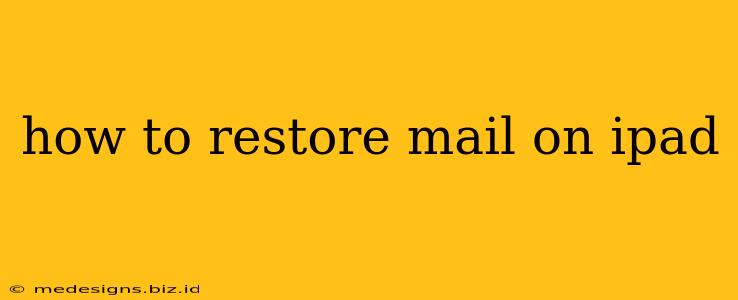Losing access to your emails on your iPad can be incredibly frustrating. Whether it's due to a software glitch, accidental deletion, or a device reset, regaining access to your precious messages is crucial. This comprehensive guide will walk you through various methods to restore your mail on your iPad, regardless of the cause.
Understanding the Problem: Why is My Mail Missing?
Before diving into the solutions, it's helpful to identify why your mail is missing. This can significantly narrow down the troubleshooting process. Common causes include:
- Account Removal: You might have accidentally deleted the email account from your iPad's settings.
- Software Issues: A recent iOS update or a bug within the Mail app could be the culprit.
- Device Reset: If you've performed a factory reset or erased your iPad, your email data will be lost unless you've backed up beforehand.
- Accidental Deletion: Careless swiping or deleting messages can result in permanent loss unless you have a backup.
Methods to Restore Your iPad Mail
Depending on the cause of the problem, different restoration methods are applicable. Let's explore the most effective approaches:
1. Check Your iPad's Mail Settings
The simplest solution is often the most effective. First, verify that your email account is still added to your iPad:
- Open the Settings app.
- Tap "Mail," then "Accounts."
- Ensure your email account is listed. If not, you'll need to add it back by tapping "Add Account" and following the on-screen instructions. You'll need your email address and password.
2. Restart Your iPad
Sometimes, a simple restart can resolve temporary software glitches affecting the Mail app. A force restart might be necessary for stubborn issues:
- Regular Restart: Hold down the power button until the "slide to power off" slider appears. Slide to power off, wait a few seconds, then power back on.
- Force Restart (iPad models with a Home button): Press and hold the power button and the Home button simultaneously until the Apple logo appears.
- Force Restart (iPad models without a Home button): Quickly press and release the volume up button, then quickly press and release the volume down button. Then, press and hold the power button until the Apple logo appears.
3. Update Your iOS Software
Outdated software can sometimes lead to compatibility issues and bugs. Keeping your iPad's operating system up-to-date is crucial for optimal performance and stability:
- Open the Settings app.
- Tap "General," then "Software Update."
- If an update is available, download and install it. Ensure your iPad is connected to Wi-Fi and has sufficient battery life or is plugged in.
4. Reinstall the Mail App
Though rare, a corrupted Mail app installation could be the problem. Reinstalling the app might help:
- Locate the Mail app icon. Hold it down until the icons begin to wiggle.
- Tap the "X" in the corner of the Mail app icon.
- Confirm deletion.
- Restart your iPad.
- Re-download the Mail app from the App Store.
5. Restore from an iCloud or Local Backup
If you regularly back up your iPad, restoring from a backup is the most comprehensive way to recover your mail (and other data). Before restoring, ensure you have a recent backup.
- Using iCloud: During the iPad setup process after a reset or device configuration, you'll be given the option to restore from an iCloud backup.
- Using iTunes/Finder Backup: Connect your iPad to your computer and restore from a backup through iTunes (older systems) or Finder (macOS Catalina and later).
6. Contact Your Email Provider
If none of the above steps work, the problem might lie with your email provider's servers. Contact your email provider's support team for assistance. They might be experiencing outages or have account-specific issues.
Preventing Future Mail Loss
Proactive measures will help prevent future email loss:
- Regular Backups: Make regular backups to iCloud or your computer.
- Enable Two-Factor Authentication: This adds an extra layer of security to your email account.
- Be Cautious with Deletion: Double-check before deleting emails, especially important ones.
By following these steps, you should be able to restore your mail on your iPad. Remember to choose the method most relevant to the situation and always back up your device regularly to prevent data loss in the future.