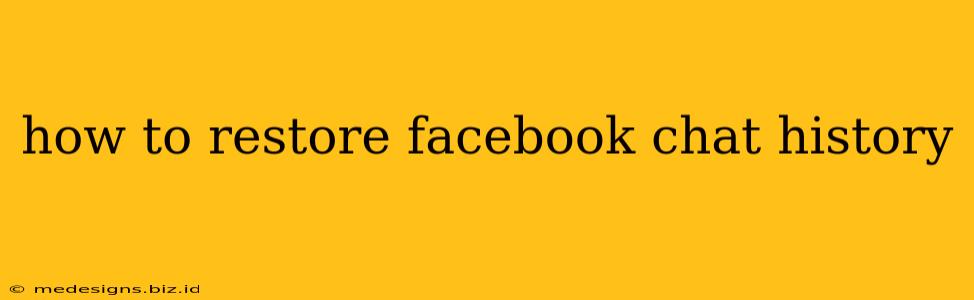Losing your Facebook chat history can be incredibly frustrating, especially if those conversations hold precious memories or important information. Luckily, there are several ways you might be able to recover those lost chats, depending on the cause of the loss and your device. This guide will walk you through the different methods to restore your Facebook Messenger history.
Understanding Why You Lost Your Facebook Chat History
Before diving into the recovery process, it's crucial to understand why you've lost your chat history. This helps determine the most effective recovery method. Common reasons include:
- Accidental Deletion: The most common cause. You might have accidentally deleted individual chats or even your entire history.
- Device Reset/Change: Factory resetting your phone or switching to a new device can result in lost chat data if you haven't properly backed up your Messenger data.
- Software Update Issues: Rarely, software updates can cause data corruption, leading to lost chat history.
- Messenger App Issues: Problems with the Messenger app itself can sometimes lead to data loss.
- Facebook Account Issues: In rare cases, issues with your Facebook account itself could impact access to your Messenger history.
Methods to Restore Your Facebook Chat History
Now let's explore the different methods you can try to restore your lost Facebook Messenger conversations:
1. Check Your Facebook Messenger App
- Recent Chats: First, open the Messenger app and check if the chats are still visible. Sometimes, a simple app refresh or restart can resolve minor glitches that might hide conversations.
- Search Function: Use Messenger's search bar to locate specific keywords or names. This might bring up conversations you thought were lost.
2. Check Your Device's Backup
Depending on your device (Android or iPhone), you might have a backup of your Messenger data.
- Android: Check your Google Drive or other cloud storage services to see if you've backed up your data. Restoring from a backup might recover your Messenger chats.
- iPhone: Check your iCloud backup. Restoring from an iCloud backup can potentially recover your lost Messenger history. Note: Restoring an iCloud backup will overwrite current data on your device.
3. Check Your Computer (if applicable)
If you've used the Facebook Messenger desktop app, you might have chat history stored locally. Check your app data folder, but the location may vary depending on your operating system. This is often less reliable than device or cloud backups.
4. Contact Facebook Support
If you've exhausted all other options, contacting Facebook support might be your last resort. They may have tools or insights to help you recover your chat history, especially if the loss is due to a problem on their end. However, their ability to assist with restoring chat history is limited.
Preventing Future Loss of Chat History
- Regular Backups: The best way to prevent future data loss is to regularly back up your Messenger data to your cloud storage (Google Drive, iCloud, etc.)
- Use Messenger's Features: Messenger itself offers several features that enable you to save specific conversations or archive chats. Utilize these features to maintain a backup of important conversations.
Important Considerations:
- Time Sensitivity: The sooner you try to recover your chat history, the better your chances of success.
- No Guarantee: There's no guarantee that you will be able to recover all your lost chat history, especially if a significant amount of time has passed.
By following these steps and understanding the potential causes of data loss, you significantly increase your chances of restoring your precious Facebook chat history. Remember to always prioritize regular backups to prevent this frustrating situation from happening again.