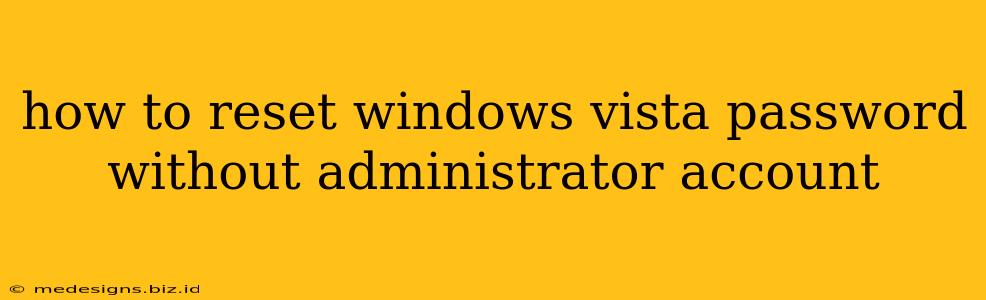How to Reset a Windows Vista Password Without an Administrator Account
Losing your Windows Vista password can be incredibly frustrating, especially if you don't have an administrator account to help you regain access. Fortunately, there are a few methods you can try to reset your password without needing administrator privileges. This guide outlines several techniques, ranging from relatively simple to more advanced, to help you get back into your Windows Vista system.
Important Note: These methods may require a bootable USB or CD/DVD. Always back up your important data before attempting any password recovery techniques. Improperly executed methods can potentially damage your system.
Method 1: Using a Windows Vista Password Reset Disk (If you created one beforehand)
This is the easiest method, but it only works if you had the foresight to create a password reset disk before you lost your password. If you did, follow these steps:
- Boot your computer: Insert the password reset disk into your computer's optical drive or USB port.
- Follow the prompts: Windows Vista will guide you through the process of resetting your password. You'll need to provide the disk and then follow the on-screen instructions to create a new password.
This is the ideal solution, so consider creating a password reset disk for future use on other systems.
Method 2: Using a Third-Party Password Recovery Tool
Several third-party tools are available online that can help you reset your Windows Vista password. These tools often work by booting from a USB drive or CD/DVD and then providing options to reset or bypass the password. Exercise caution when downloading software from unknown sources. Ensure you download from a reputable vendor to avoid malware.
How it works (Generally): These tools usually create a bootable disk that overrides the Windows Vista login process, allowing you to change your password. The exact steps vary depending on the specific tool you choose. Refer to the tool's instructions for detailed guidance.
Caution: While effective, using third-party tools carries a risk. Thoroughly research the tool before downloading it to avoid potential security issues.
Method 3: Using the Windows Vista Installation Disc (Advanced Method)
This method requires a Windows Vista installation disc and is more complex. Proceed with caution.
- Boot from the installation disc: Insert your Windows Vista installation disc and boot your computer from it. You may need to adjust your BIOS settings to boot from the CD/DVD drive.
- Navigate to the repair options: Once the installation starts, look for options like "Repair your computer" or a similar prompt.
- Command Prompt: You might need to access a Command Prompt within the repair options. From here, you can try to manipulate the system files related to user accounts and passwords. This requires advanced knowledge of Windows command-line interface and registry editing, and doing it incorrectly can cause significant system damage.
This method is highly technical and is not recommended for users without significant experience with command-line interfaces and system administration. Incorrect commands can lead to data loss or system instability.
Preventing Future Password Problems
- Create a Password Reset Disk: This is the simplest and most effective preventative measure.
- Use a Strong Password: A complex password is much harder to crack.
- Write Down Your Password: Store it securely, but remember to never share it.
- Consider Password Management Software: These tools can help you manage multiple passwords securely.
By following these methods, you can hopefully regain access to your Windows Vista system. Remember to always prioritize data safety and proceed carefully, especially when using command-line tools or third-party software. If you're uncomfortable attempting these methods, consider seeking professional assistance from a computer repair technician.