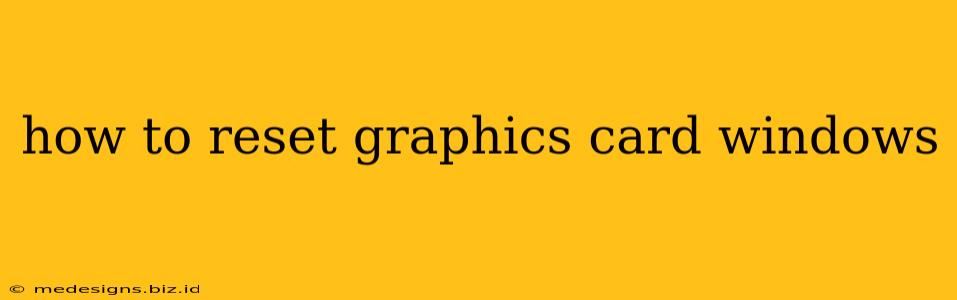Is your graphics card causing you problems? Experiencing glitches, crashes, or poor performance? Before you consider drastic measures like reinstalling Windows, let's explore how to reset your graphics card drivers and settings within Windows. This often resolves many common issues. This guide will walk you through several methods, suitable for various levels of technical expertise.
Method 1: Rolling Back Your Graphics Drivers
This is the easiest and often most effective method. It reverses your graphics driver to a previously installed version, potentially eliminating recently introduced problems.
Steps:
- Open Device Manager: Search for "Device Manager" in the Windows search bar and open it.
- Locate Your Graphics Card: Expand "Display adapters" to find your graphics card (e.g., NVIDIA GeForce RTX 3070, AMD Radeon RX 6800 XT).
- Right-Click and Properties: Right-click on your graphics card and select "Properties."
- Driver Tab: Navigate to the "Driver" tab.
- Roll Back Driver: If the "Roll Back Driver" button is enabled, click it. Follow the on-screen instructions. Windows will revert to the previous driver version.
- Restart Your Computer: Restart your computer to apply the changes.
Important Note: If the "Roll Back Driver" option is grayed out, it means there's no previous driver version to revert to. In this case, proceed to the next method.
Method 2: Reinstalling Your Graphics Drivers
A clean reinstall often solves more persistent driver-related issues. This involves completely removing the existing drivers and then installing the latest ones from the manufacturer's website.
Steps:
- Uninstall Current Drivers: In Device Manager (as in Method 1), right-click your graphics card and select "Uninstall device." Check the box that says "Delete the driver software for this device" if available. This ensures a clean removal.
- Download Latest Drivers: Go to the website of your graphics card manufacturer (NVIDIA or AMD). Find the "Drivers & Downloads" section and select your specific graphics card model. Download the latest drivers for your operating system (Windows 10 or Windows 11).
- Install New Drivers: Run the downloaded installer and follow the on-screen instructions. A restart may be required.
- Restart Your Computer: Restart your computer to complete the installation.
Method 3: Resetting Graphics Card Settings (Specific to the GPU Manufacturer)
Both NVIDIA and AMD graphics cards have control panels offering settings customization. Resetting these to their defaults can often fix problems caused by incorrect settings.
NVIDIA:
- Open NVIDIA Control Panel: Search for "NVIDIA Control Panel" in the Windows search bar.
- Restore Defaults: Look for an option like "Restore Defaults" or a similar option that allows you to reset settings to their default values. The exact location might vary depending on your NVIDIA Control Panel version.
AMD:
- Open AMD Radeon Software: Search for "AMD Radeon Software" or similar in the Windows search bar.
- Find Settings Reset Option: Similar to NVIDIA, look for an option to reset graphics settings to their default values within the AMD Radeon Software settings menu. The specific location might vary slightly.
Method 4: Checking for Windows Updates
Outdated Windows updates can sometimes conflict with graphics drivers. Ensure you're running the latest Windows updates to mitigate this possibility.
Steps:
- Open Windows Update: Search for "Windows Update" in the Windows search bar and open the settings.
- Check for Updates: Click "Check for updates" and install any available updates. Restart your computer after the updates are installed.
When to Consider Professional Help
If none of these methods resolve your graphics card problems, it's advisable to seek professional help. The issue might stem from a hardware problem with your graphics card itself, requiring repair or replacement.
By following these steps, you should be able to effectively reset your graphics card and resolve many common performance and display issues within Windows. Remember to always back up your important data before attempting major driver changes.