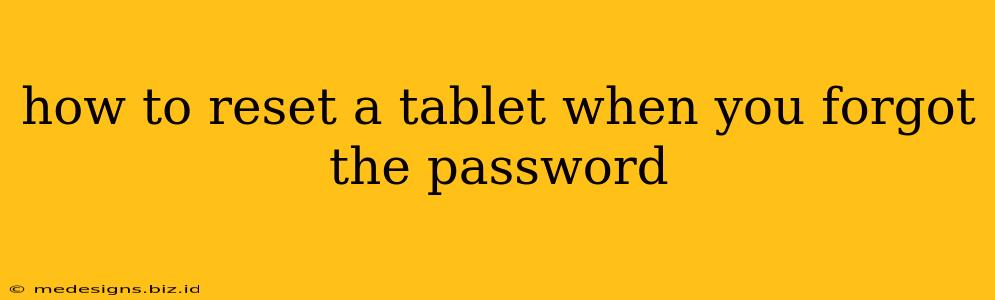Forgetting your tablet password is frustrating, but it's a common problem with a straightforward solution. This guide will walk you through the steps to reset your tablet, regaining access to your device without needing to remember that pesky password. We'll cover different methods depending on your tablet's operating system (Android or iOS/iPadOS).
Resetting Your Android Tablet
The process for resetting an Android tablet varies slightly depending on the manufacturer and Android version. However, the general principles remain the same. This usually involves a factory reset, which will erase all data on your tablet. Back up your data if possible before proceeding.
Method 1: Using the Android Device Manager (if you've set it up)
If you previously set up Android Device Manager (now Find My Device), you might be able to remotely reset your tablet. This requires an internet connection on your tablet (even if it's locked).
- Access Find My Device: Go to google.com/android/find on another device (computer or phone). Log in with the Google account associated with your tablet.
- Locate Your Tablet: Find My Device will show the location of your tablet (if it's connected to the internet).
- Initiate a Reset: Select your tablet from the list. You should see options to "Secure Device" (lock it with a new password) or "Erase Device." Choosing "Erase Device" will perform a factory reset.
Important Note: This method only works if your tablet is turned on, connected to the internet, and has Find My Device enabled.
Method 2: Performing a Hard Reset (if you can't access Android Device Manager)
A hard reset bypasses the lock screen, but it wipes all data on your tablet. You will lose everything! This should be a last resort.
The exact button combination for a hard reset varies by manufacturer. Common combinations include:
- Power button + Volume Up: Hold these buttons simultaneously for several seconds until the tablet restarts.
- Power button + Volume Down: Same as above, but use Volume Down instead of Volume Up.
- Power button + Home button (if your tablet has one): Hold both buttons simultaneously.
Consult your tablet's manual or search online for "[Your Tablet Model] hard reset" to find the correct button combination.
Resetting Your iPad (iOS/iPadOS)
For iPads, the process is similar but uses slightly different terminology. Like Android, a factory reset will erase all data. Back up your data if at all possible!
Method 1: Using Find My iPhone (if set up)
If you previously enabled Find My iPhone, you can remotely erase your iPad from another Apple device or computer.
- Sign in to iCloud: Go to icloud.com/find from another device.
- Select Your iPad: Choose your iPad from the list of devices.
- Erase iPad: Select the "Erase [iPad Name]" option. This will initiate a factory reset.
Method 2: Performing a Factory Reset Using Recovery Mode (if Find My iPhone is unavailable)
This method is necessary if Find My iPhone isn't enabled or if your iPad is offline. It involves using a computer.
- Connect Your iPad to Your Computer: Use a USB cable.
- Open iTunes (older versions of macOS) or Finder (macOS Catalina and later): Your iPad should be recognized.
- Enter Recovery Mode: The steps for entering recovery mode vary slightly depending on your iPad model. Consult Apple's support website for precise instructions.
- Restore Your iPad: Once in recovery mode, follow the on-screen prompts to restore your iPad to factory settings.
Important Considerations Before Resetting:
- Data Backup: A factory reset deletes everything. If possible, back up your important data before proceeding.
- Manufacturer Instructions: Always refer to your tablet's official manual for the most accurate instructions.
- Data Recovery: After a factory reset, data recovery is extremely difficult, if not impossible.
By following these steps, you can successfully reset your tablet and regain access, even if you've forgotten your password. Remember to prioritize data backup whenever possible.