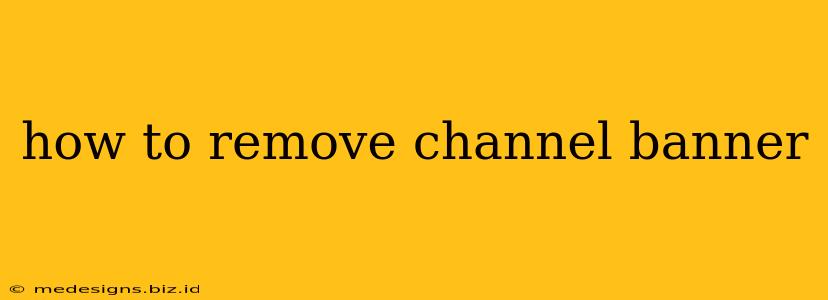So, you've decided it's time for a change and want to remove your YouTube channel banner? Maybe you're starting fresh, experimenting with a new look, or simply want a clean slate. Whatever the reason, removing your banner is easier than you might think. This guide will walk you through the process step-by-step, ensuring a smooth and successful banner removal.
Removing Your YouTube Channel Banner: A Step-by-Step Guide
Removing your YouTube channel banner is a straightforward process, accessible directly through your YouTube Studio. Here's how:
Step 1: Access YouTube Studio
First, head over to your YouTube channel. Log in if necessary. Then, click on your profile picture in the top right corner. From the dropdown menu, select YouTube Studio.
Step 2: Navigate to Branding
Once in YouTube Studio, navigate to the left-hand menu. Look for the section labeled Customization. Within that section, click on Branding.
Step 3: Locate the Banner Image Section
On the Branding page, you'll see various sections to customize your channel's appearance. Find the section dedicated to your banner image. It usually displays your current banner image prominently.
Step 4: Remove the Banner
This is where the magic happens! Depending on your YouTube Studio interface version, you might see a "Remove" button or a similar option directly associated with your banner image. Click this button.
Step 5: Confirm Removal
YouTube might prompt you to confirm that you want to remove the banner image. This is a standard precaution to avoid accidental deletions. Simply click the confirmation button.
Step 6: Save Changes
After removing the banner, you'll likely need to save the changes. This ensures your channel reflects the updated, bannerless look. Look for a "Save" or "Publish" button to finalize the process.
What Happens After Removal?
Once you've removed your banner, your channel will temporarily display a placeholder. This is a default image used by YouTube until you upload a new banner. This is a great opportunity to consider your channel branding strategy and if you want to keep your channel bannerless or replace it with a new one.
Choosing Your Next Steps: Banner or Bannerless?
Now that your banner is gone, you have a choice:
Option 1: Embrace the Bannerless Look
A clean, bannerless channel can be quite appealing. It allows other elements of your channel art, like your profile picture and channel description, to stand out more. It's a minimalist approach that can work effectively, especially for channels with a consistent brand color palette elsewhere.
Option 2: Upload a New Banner
If a bannerless look isn't your style, it's time to create a new banner! Remember to follow YouTube's recommended dimensions for optimal display. A high-quality, visually appealing banner can significantly enhance your channel's professional look and attract more viewers.
Tips for a Successful Channel Banner
- High-Resolution Images: Always use high-resolution images to avoid pixelation.
- Appropriate Dimensions: Adhere to YouTube's recommended dimensions for your banner image.
- Brand Consistency: Ensure your banner matches your overall channel branding.
- Clear and Concise Message: If you include text in your banner, make it easily readable.
By following these steps, you can easily remove your YouTube channel banner and decide on the best visual approach for your channel. Remember, your channel's appearance contributes significantly to its overall aesthetic and brand identity. So, choose wisely!