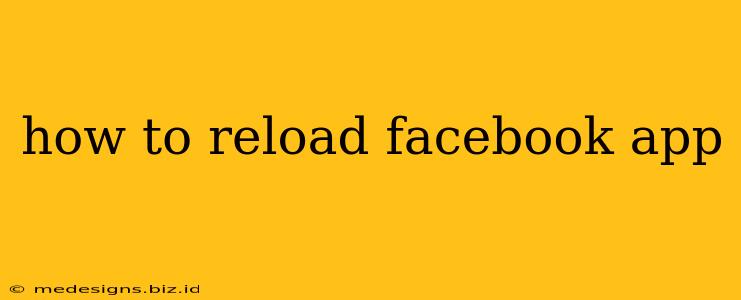Are you experiencing issues with your Facebook app? Is it frozen, crashing, or just not loading properly? A simple reload can often solve the problem. This guide will show you how to reload the Facebook app on both iOS and Android devices, and offer some troubleshooting steps if a simple reload doesn't work.
How to Force Close and Reload the Facebook App on Android
For Android devices, the process is slightly different depending on your phone's manufacturer and Android version, but the general steps are similar. A force close effectively restarts the app, clearing any temporary glitches.
Steps:
-
Locate the Facebook App: Find the Facebook app icon on your home screen or in your app drawer. Don't open it!
-
Access Recent Apps: This is usually done by tapping the square button at the bottom of your screen (or swiping up from the bottom). This will show your recently used apps.
-
Find Facebook: Locate the Facebook app in the list of recent apps.
-
Force Close: Depending on your phone's Android version, you might need to swipe the Facebook app up and off the screen, or tap a small "X" or "Close" button associated with the app. This forces the app to close completely.
-
Relaunch Facebook: Once closed, tap the Facebook app icon to open it again. The app should now be refreshed and hopefully working correctly.
How to Force Quit and Reload the Facebook App on iOS (iPhone and iPad)
iOS devices handle app closing slightly differently. Instead of force closing, you will force quit the app.
Steps:
-
Double-Click the Home Button (Older iPhones): If you have an older iPhone without a home bar, double-click the physical home button. This displays all your recently used apps. For newer iPhones with a home bar, swipe up from the bottom of the screen and pause briefly in the middle of the screen. This will also bring up the app switcher.
-
Find Facebook: Locate the Facebook app in the list of open apps.
-
Swipe Up: Swipe up on the Facebook app preview to close it.
-
Relaunch Facebook: Open the Facebook app again. The app should now be refreshed and hopefully working correctly.
Troubleshooting: When Reloading Doesn't Fix the Problem
If simply reloading the Facebook app doesn't resolve the issue, try these additional troubleshooting steps:
-
Check your Internet Connection: Ensure you have a stable internet connection. Try connecting to a different Wi-Fi network or using your mobile data.
-
Restart your Device: Sometimes a simple device restart can fix underlying software glitches.
-
Update the Facebook App: Make sure you're running the latest version of the Facebook app. Check your app store for updates.
-
Clear the Facebook App Cache (Android): The app cache can sometimes become corrupted. This involves going to your device's settings, finding the app manager, selecting Facebook, and looking for an option to clear the cache and data. Be aware that this will log you out of Facebook.
-
Reinstall the Facebook App: As a last resort, you can uninstall and reinstall the Facebook app. This will remove any corrupted files and install a fresh copy.
By following these steps, you should be able to reload and hopefully resolve issues with your Facebook app. Remember to always check for updates and maintain a good internet connection for optimal performance. If problems persist after trying these solutions, consider contacting Facebook support for further assistance.