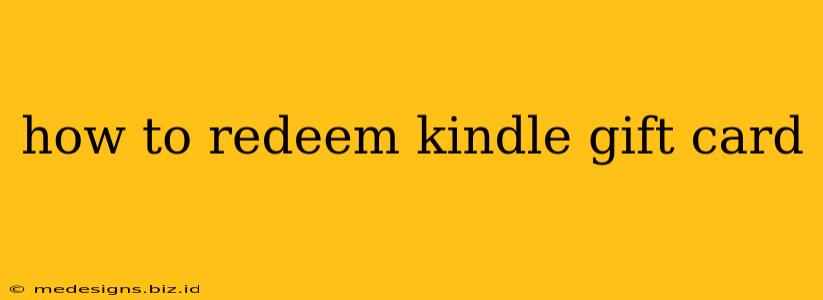So you've received a Kindle gift card – fantastic! Now you're probably wondering how to actually use it to buy that ebook you've been eyeing or maybe even a new Kindle device. This guide will walk you through the process, covering different scenarios and troubleshooting common issues.
Redeeming Your Kindle Gift Card on Amazon
The vast majority of Kindle gift cards are redeemed through your Amazon account. Here's how:
Step 1: Navigate to Your Amazon Account
First, you'll need to visit the Amazon website (or use the Amazon app). Make sure you're logged into the Amazon account associated with your Kindle. If you haven't already created an Amazon account, you'll need to do so before proceeding.
Step 2: Find Your Gift Card Code
Your Kindle gift card will have a unique alphanumeric code. Locate this code – it's usually hidden under a scratch-off panel. Keep this code safe and don't share it with anyone.
Step 3: Access Your Amazon Account's Gift Card Redemption Page
There are a couple of ways to do this:
- Method 1 (Direct Link): The most straightforward way is to search online for "Amazon redeem gift card" and click the official Amazon link to directly access the redemption page.
- Method 2 (Through Your Account): Once logged in, look for "Your Account" or a similar link. You should find an option related to "Gift Cards" or "Payment Methods" in your account settings. This will usually lead you to a section where you can redeem your gift card.
Step 4: Enter the Gift Card Code
On the redemption page, you'll see a field where you can enter your gift card code. Carefully type in the code exactly as it appears on the card. Double-check for any typos before clicking "Apply" or the equivalent button.
Step 5: Confirm Redemption
After entering the code, Amazon will verify it. If everything is correct, the value of the gift card will be added to your Amazon balance. You'll then be able to use this balance to purchase Kindle books, audiobooks, apps, or other items on Amazon.
Troubleshooting Common Issues
- Invalid Code: If you receive an "invalid code" message, double-check for typos and ensure that you're entering the code correctly. Scratch off the entire panel to reveal the full code. Contact Amazon customer service if you continue to encounter problems.
- Code Already Redeemed: If you get a message indicating the code has already been used, check your transaction history to see if it was previously applied. If not, contact Amazon customer support immediately.
- Balance Not Reflecting: It may take a few minutes for the balance to update after redemption. If it doesn't appear after a reasonable time, check your Amazon account balance again later.
Using Your Kindle Gift Card Balance
Once the gift card balance is added to your account, you can use it to purchase items on the Amazon Kindle Store just like you would use any other payment method. During checkout, Amazon will automatically apply your available balance before charging any other payment method you have registered.
Remember to always shop safely and from the official Amazon website or app to avoid scams. Enjoy your new Kindle content!